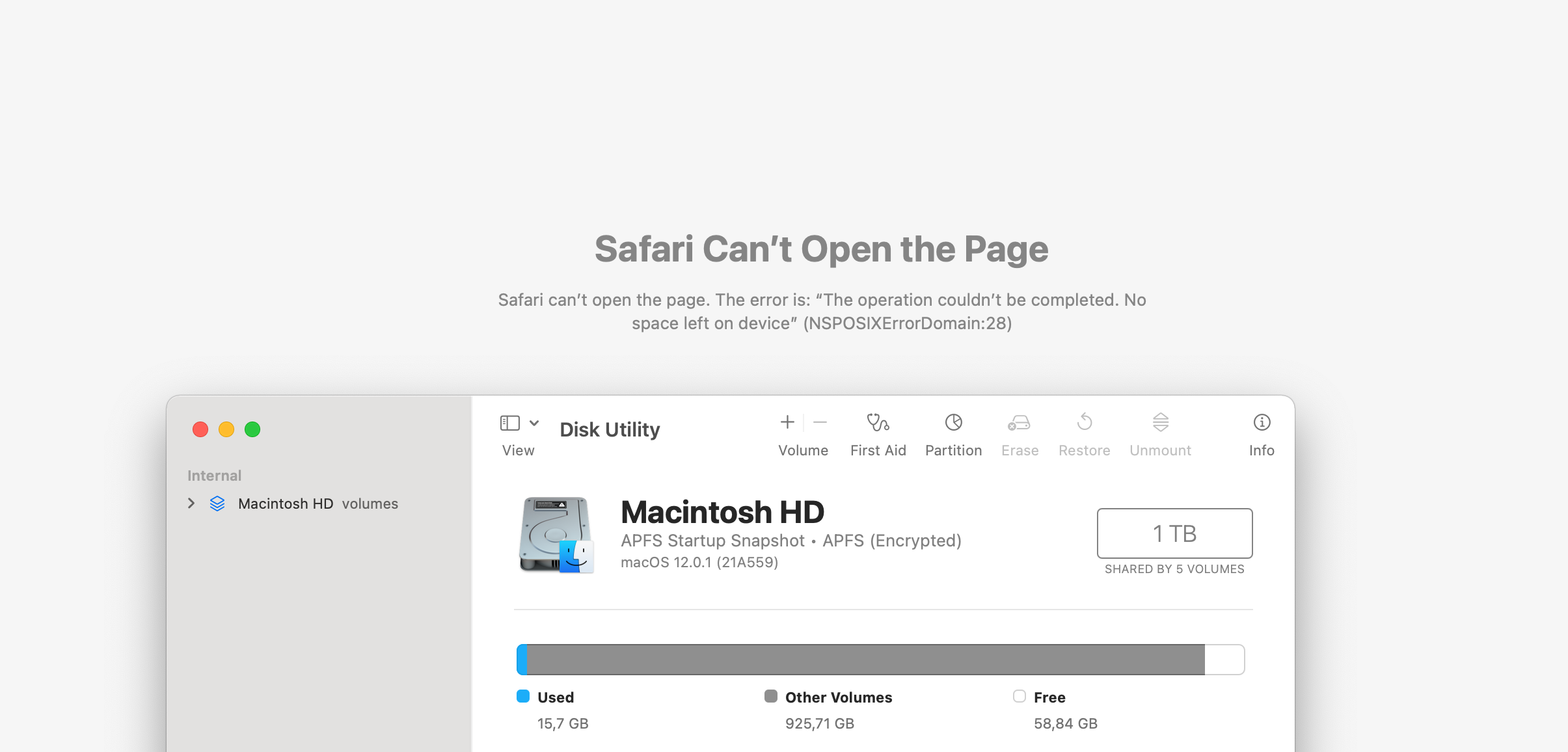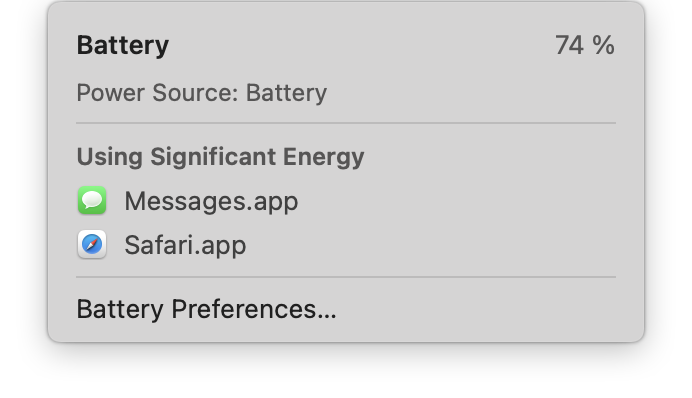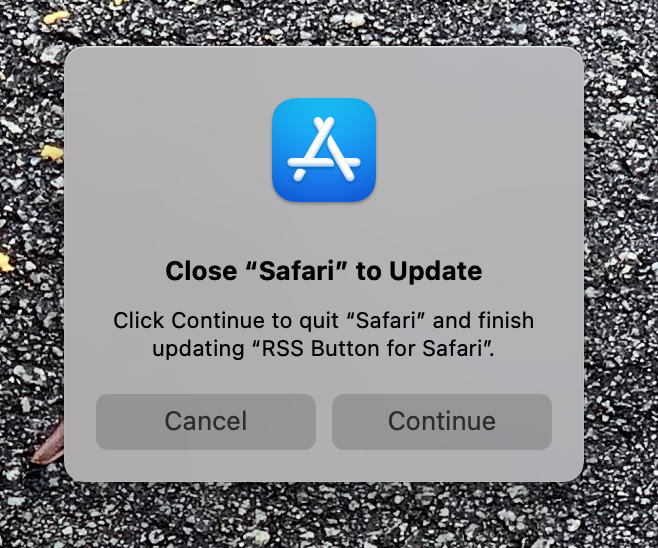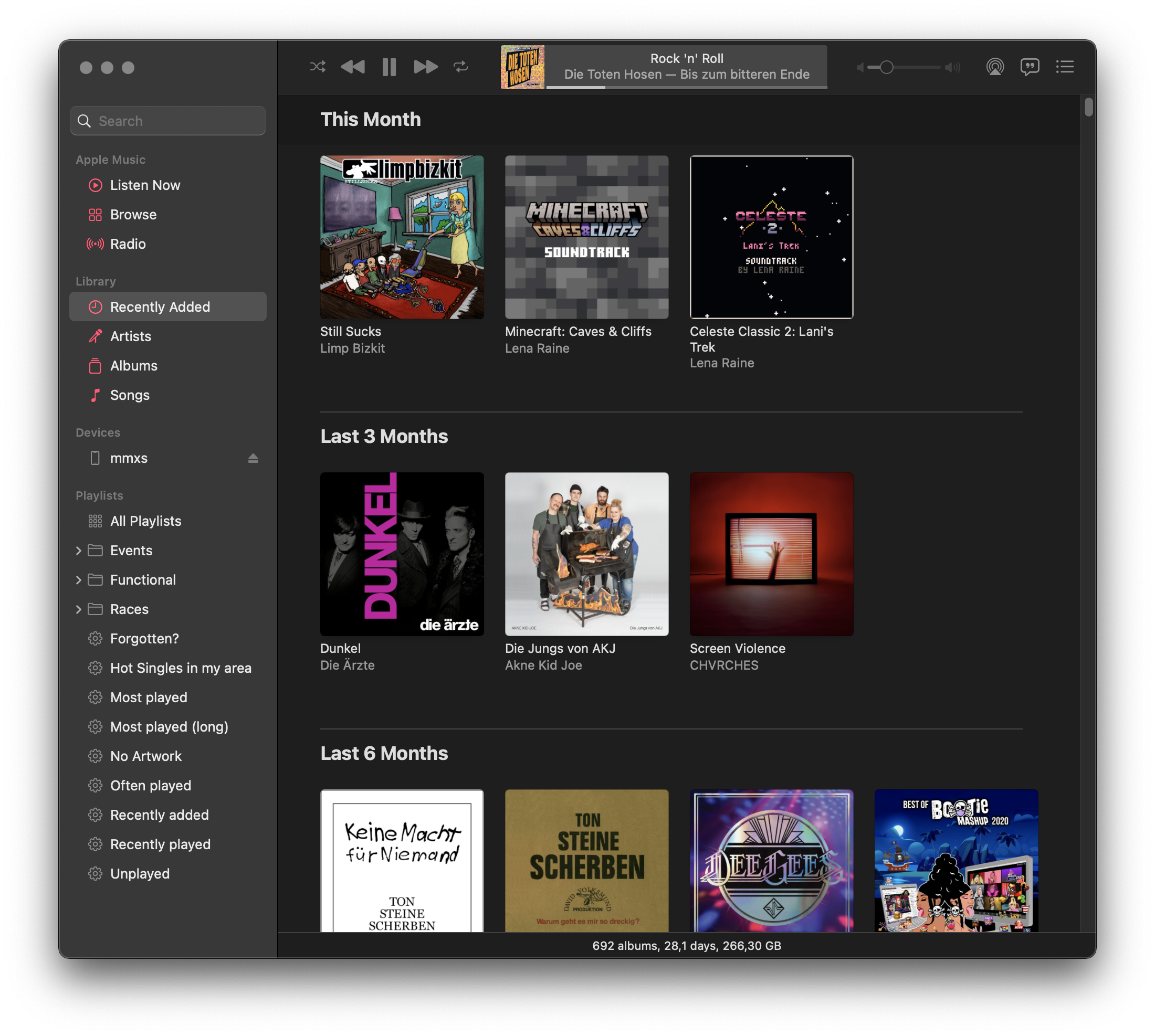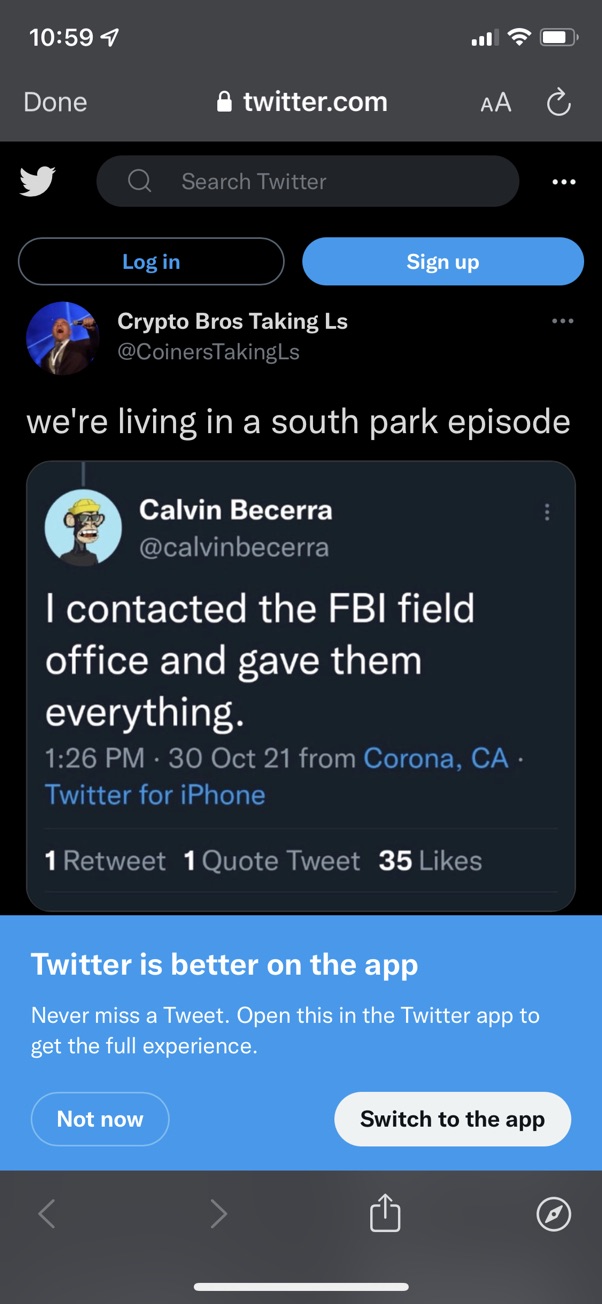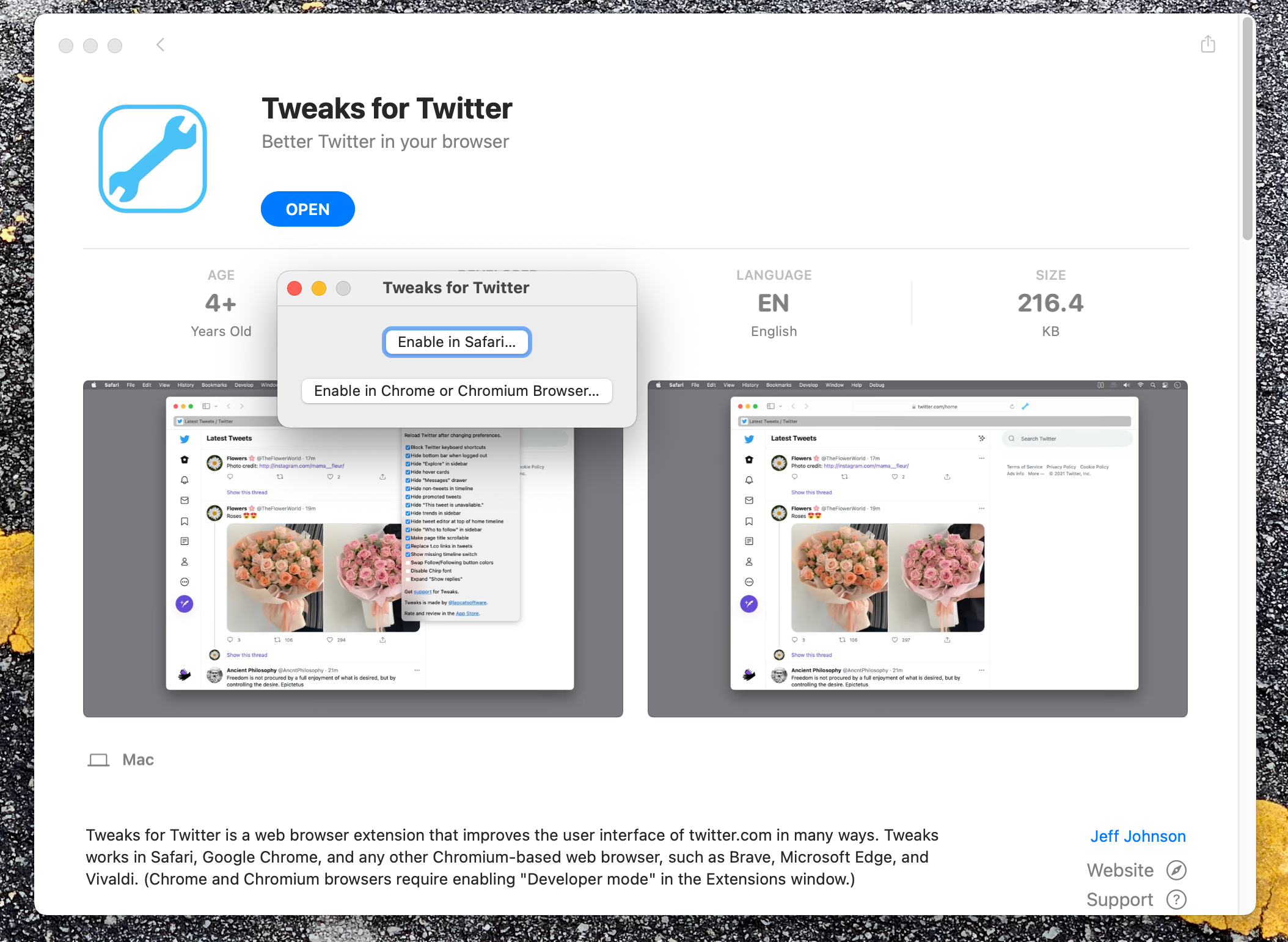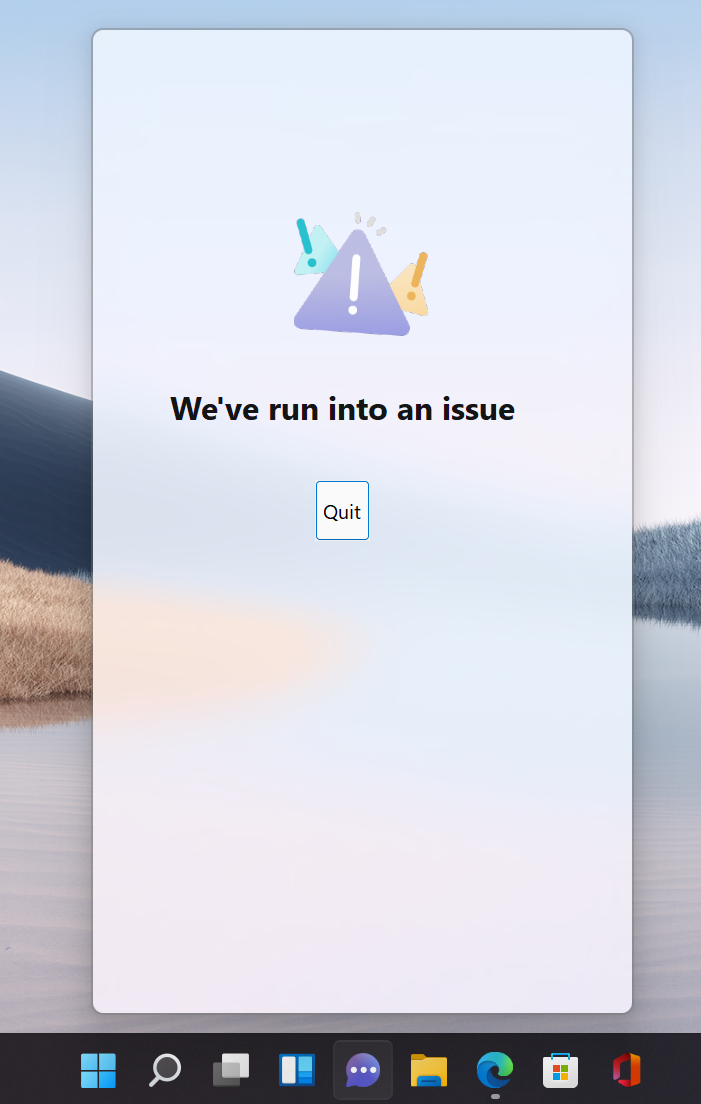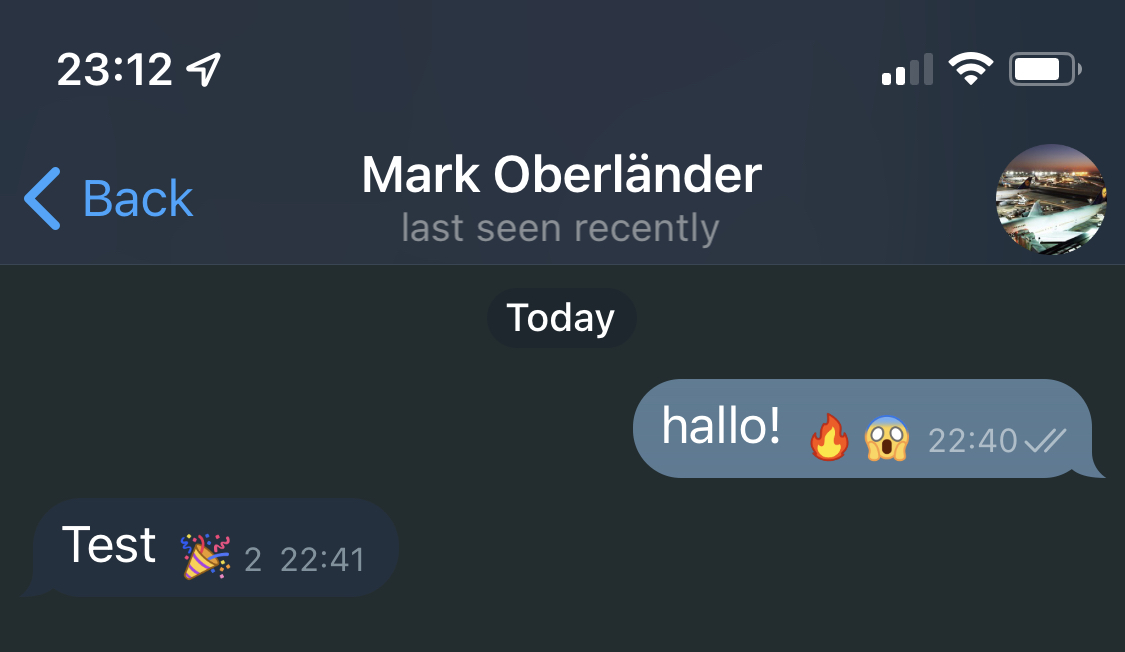
The new reactions in Telegram look even worse for me than what the grumpy website showed earlier. I guess it’s my color scheme (which is defined by Telegram, not something custom I cooked up myself, so that’s no excuse at all). In personal conversations the reactions are even less distinct from the message itself than in group chats.
I’ve long said that the easiest way for Apple to improve iMessage would be to pretty much copy the entire UX from Telegram. It’s pretty ironic that now Telegram chose to copy one of the absolute worst features of iMessage instead.
While Telegram’s selection of available reactions is a bit better and larger, it simply should not be limited at all. Let me react with every emoji I could also send as a message. The reactions available in iMessage are all some cringe Boomer stuff that I (and I’m almost a Boomer myself by now!) would only use ironically. Seriously, is there anyone on this planet who would use the “Haha” reaction in a non-sarcastic way and who does not have grandkids already? With my closest of friends I only started using iMessage reactions after we had a conversation about the fact that we all acknowledge their cringe, but ignore it and use the reactions anyway as they sometimes can be quite practical. But even with this shared understanding I’m still hesitant to use them at all. That’s how harmful this limitation to six (!) different reactions is.