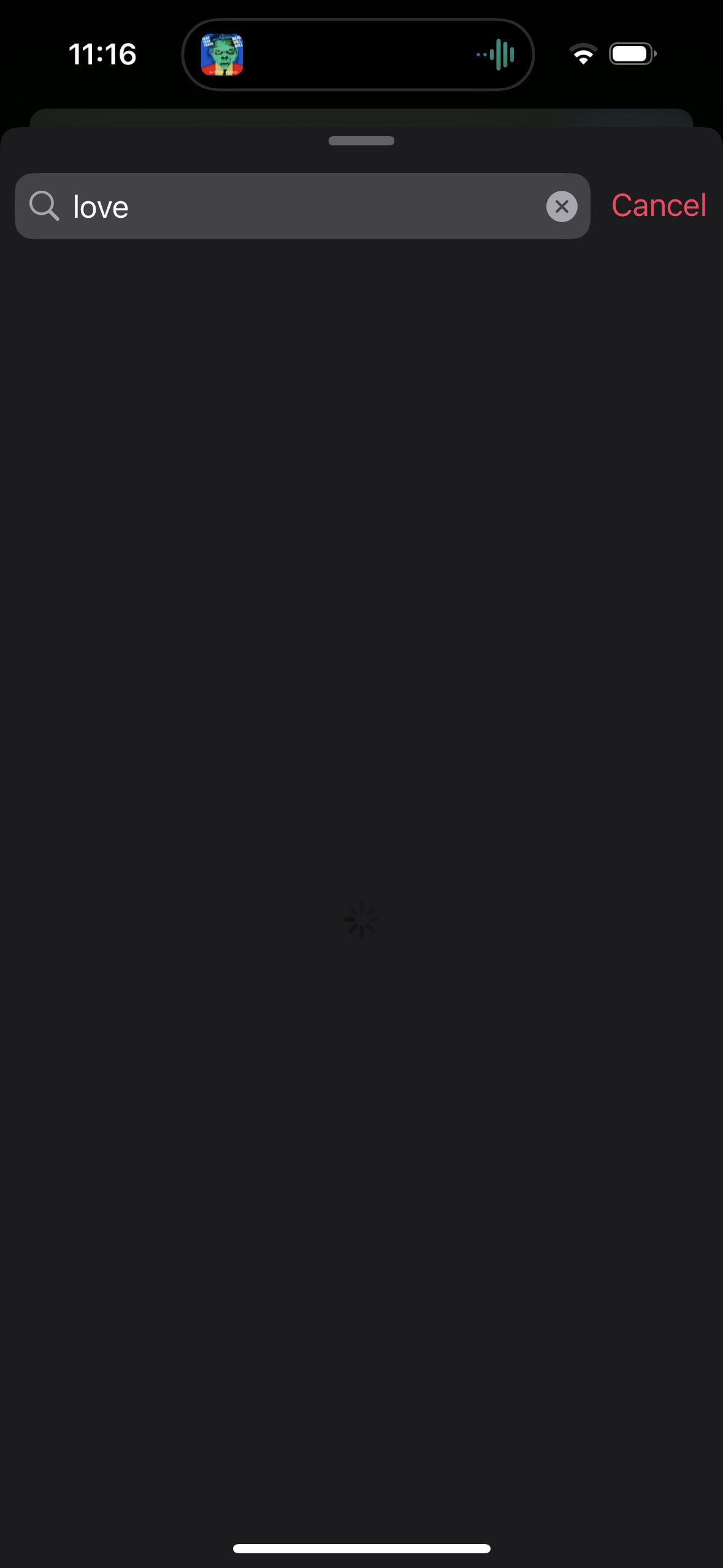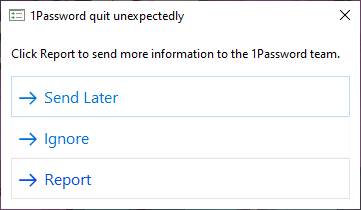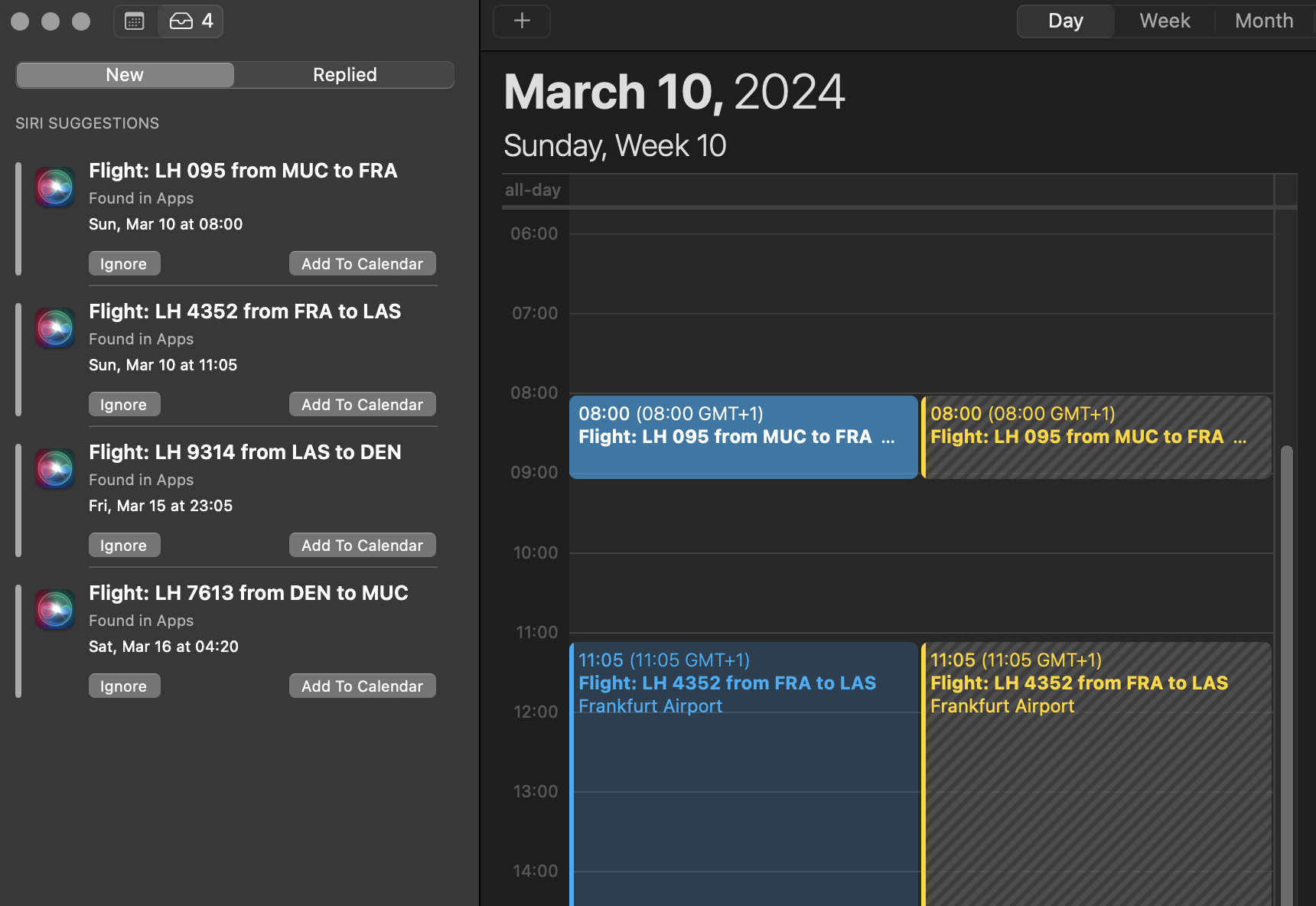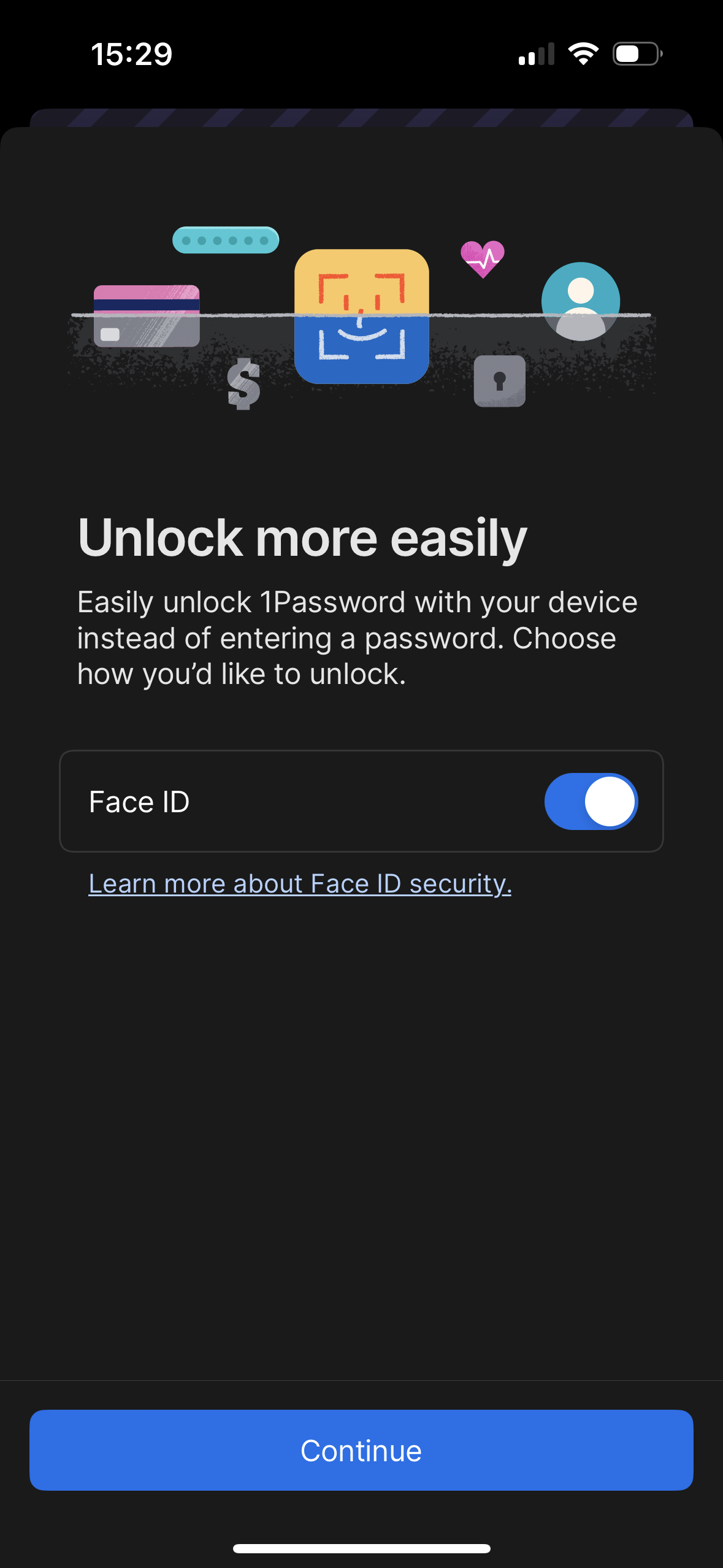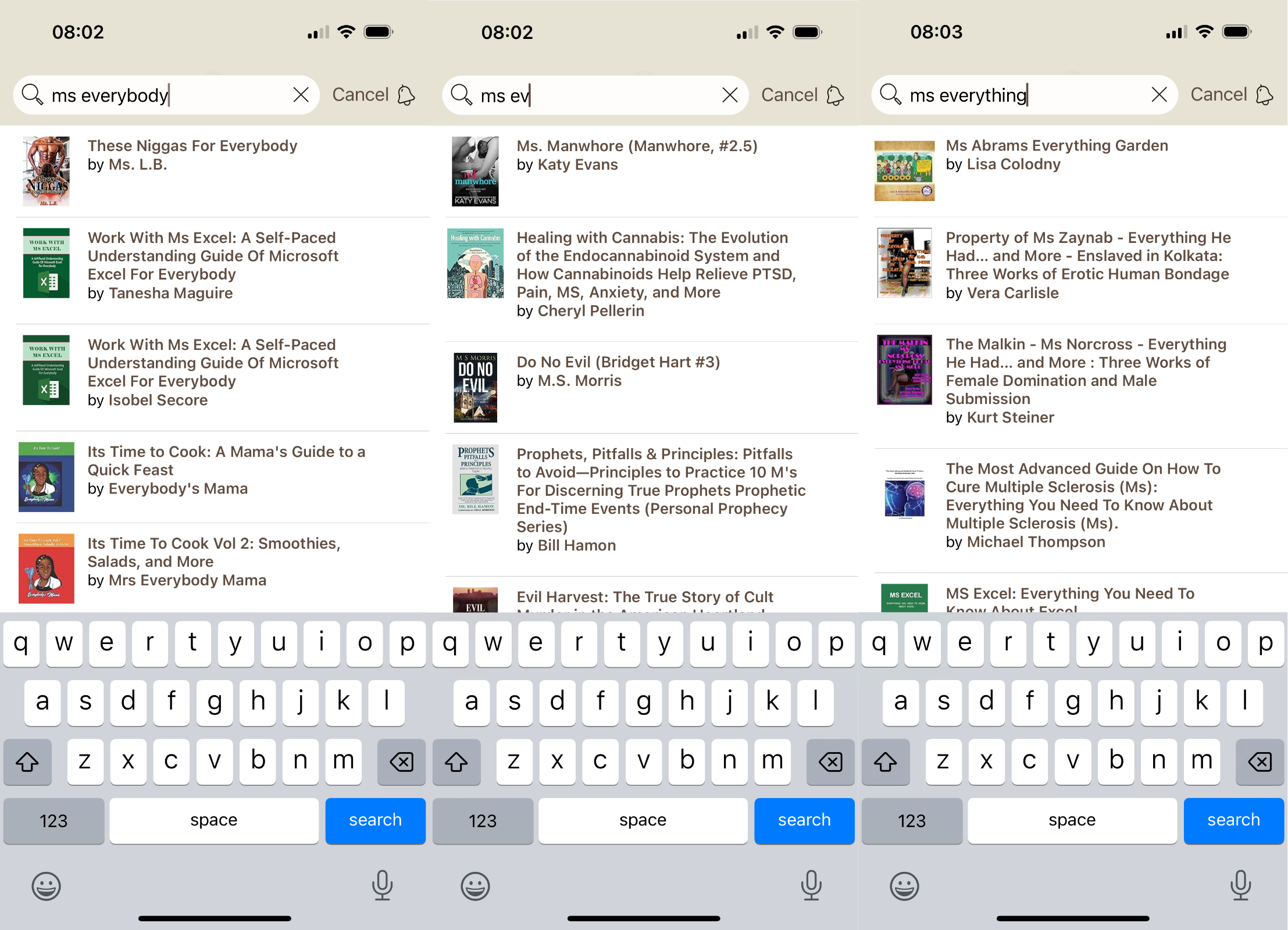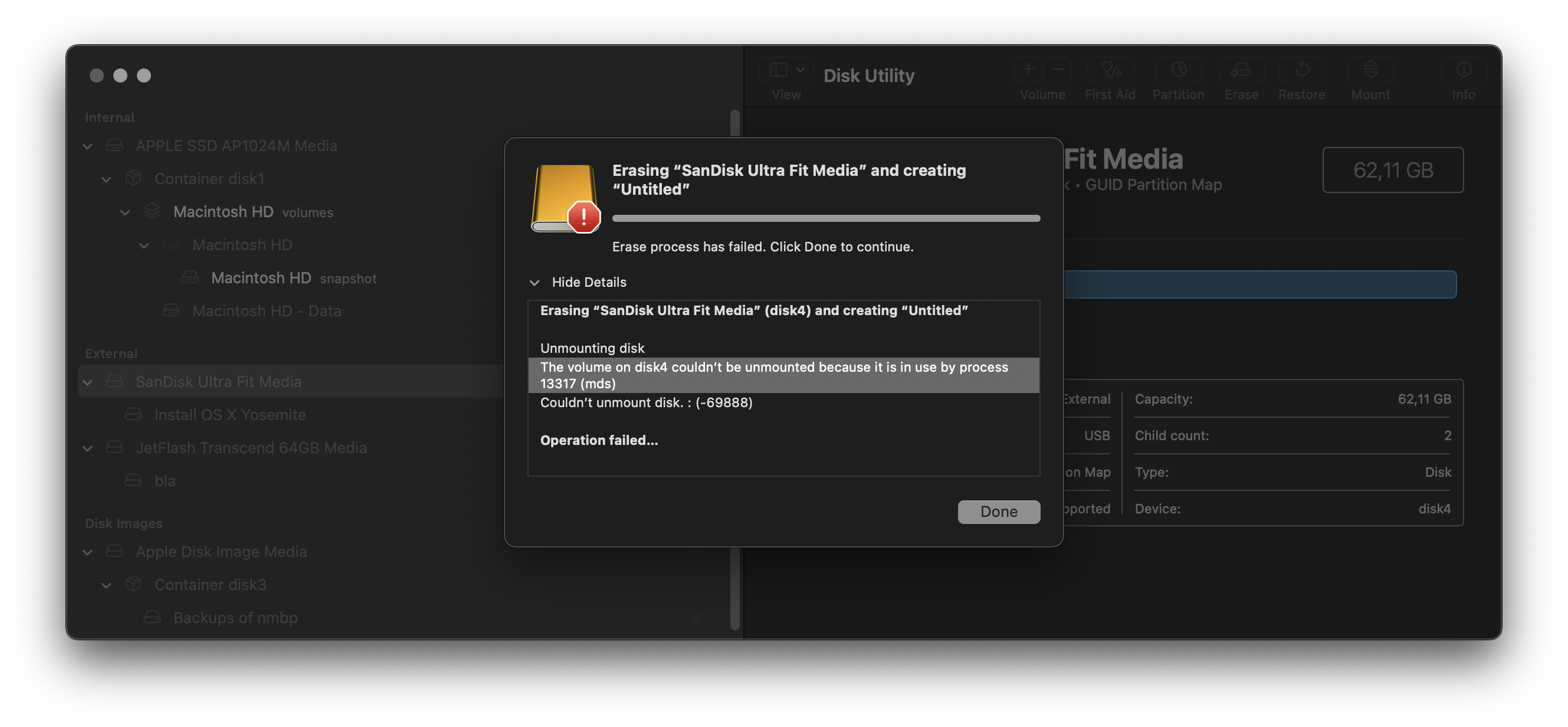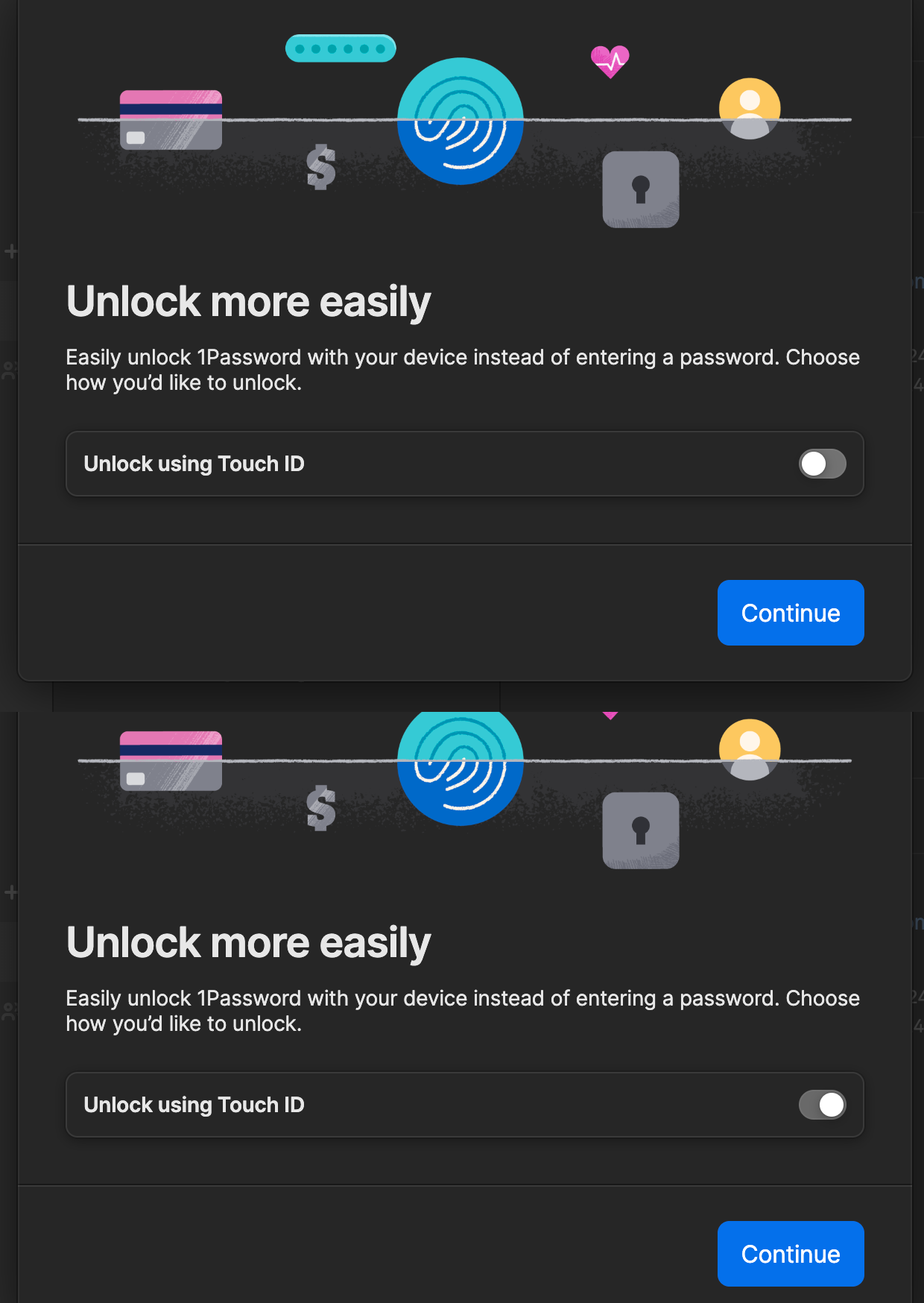It’s almost three entire seconds between me tapping the Reply menu item and the UI actually entering “reply mode”. I know this isn’t normal because sometimes it does respond quickly.
However, the overwhelming majority of times it takes this long, or even worse – I’d say more often than not it is upwards of five seconds. There’s no pattern as far as I can tell: It’s not limited to specific conversations, or only when replying to very old messages…
It’s not even limited to iOS – both on an Intel Mac and a M1 Mac I have the same issue in the Messages app. It has been like this since at least iOS 15 – I distinctly remember hoping that a more powerful phone might resolve this when I decided to upgrade to an iPhone 14 Pro (which shipped with iOS 16).