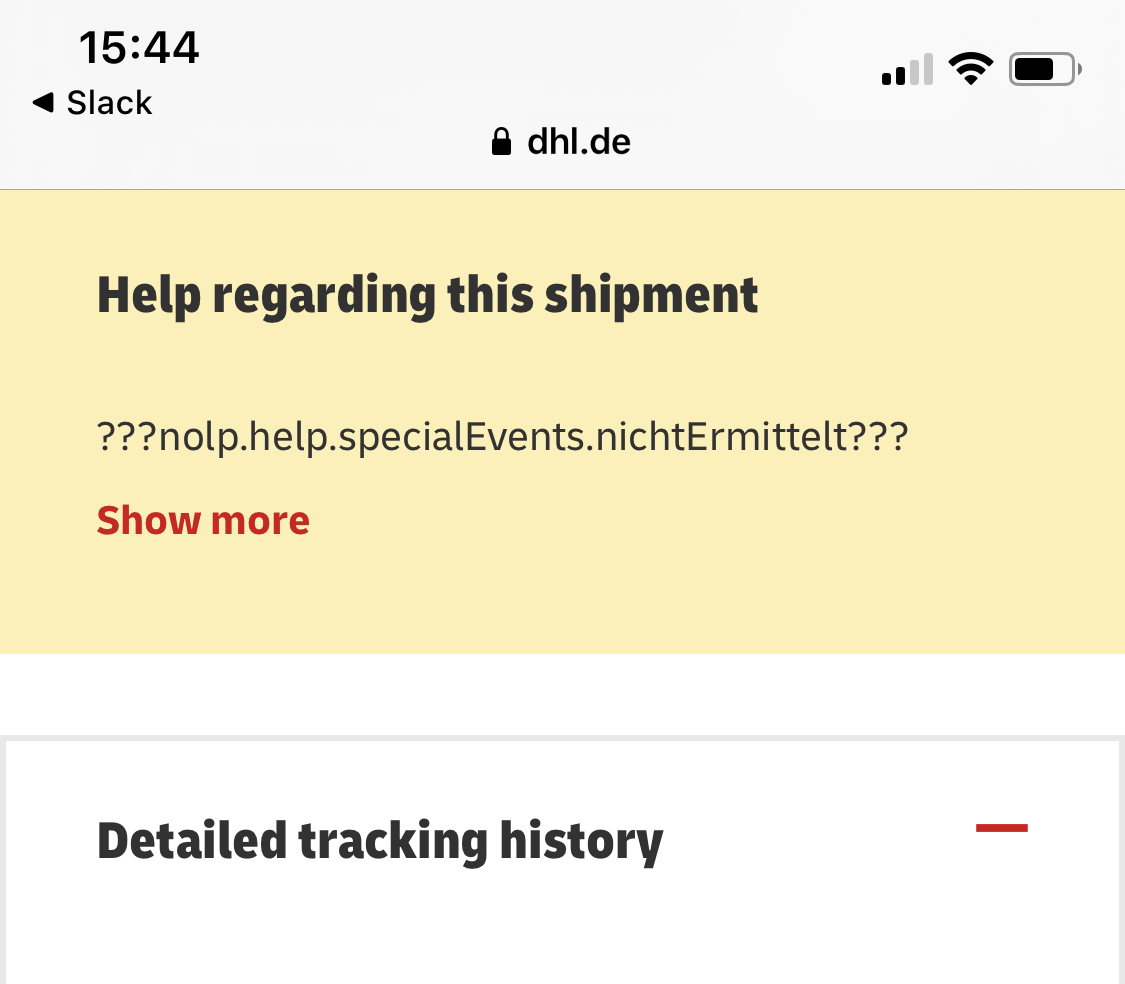
???That’s very helpful, thanks DHL???
Needless to say: “Show more” did not show more.
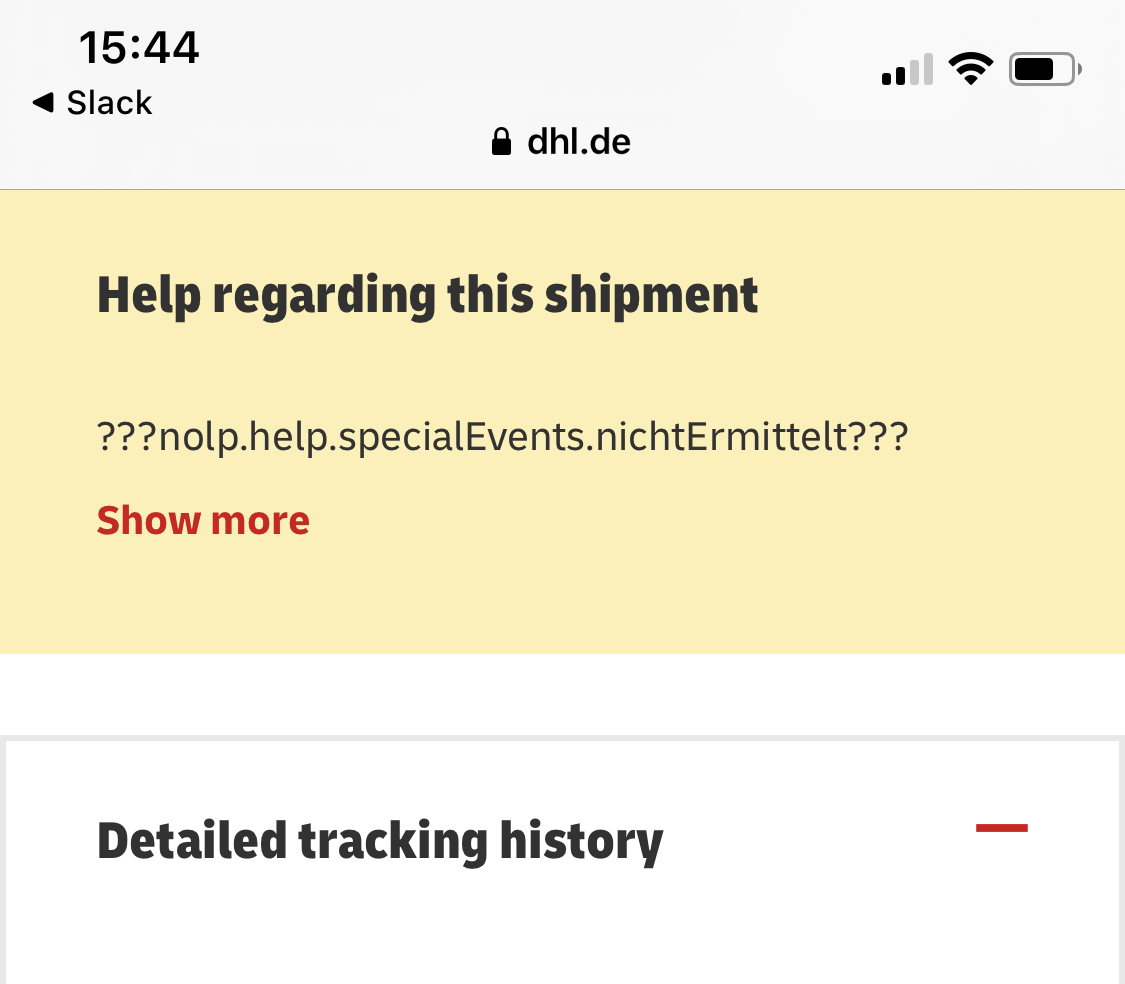
???That’s very helpful, thanks DHL???
Needless to say: “Show more” did not show more.
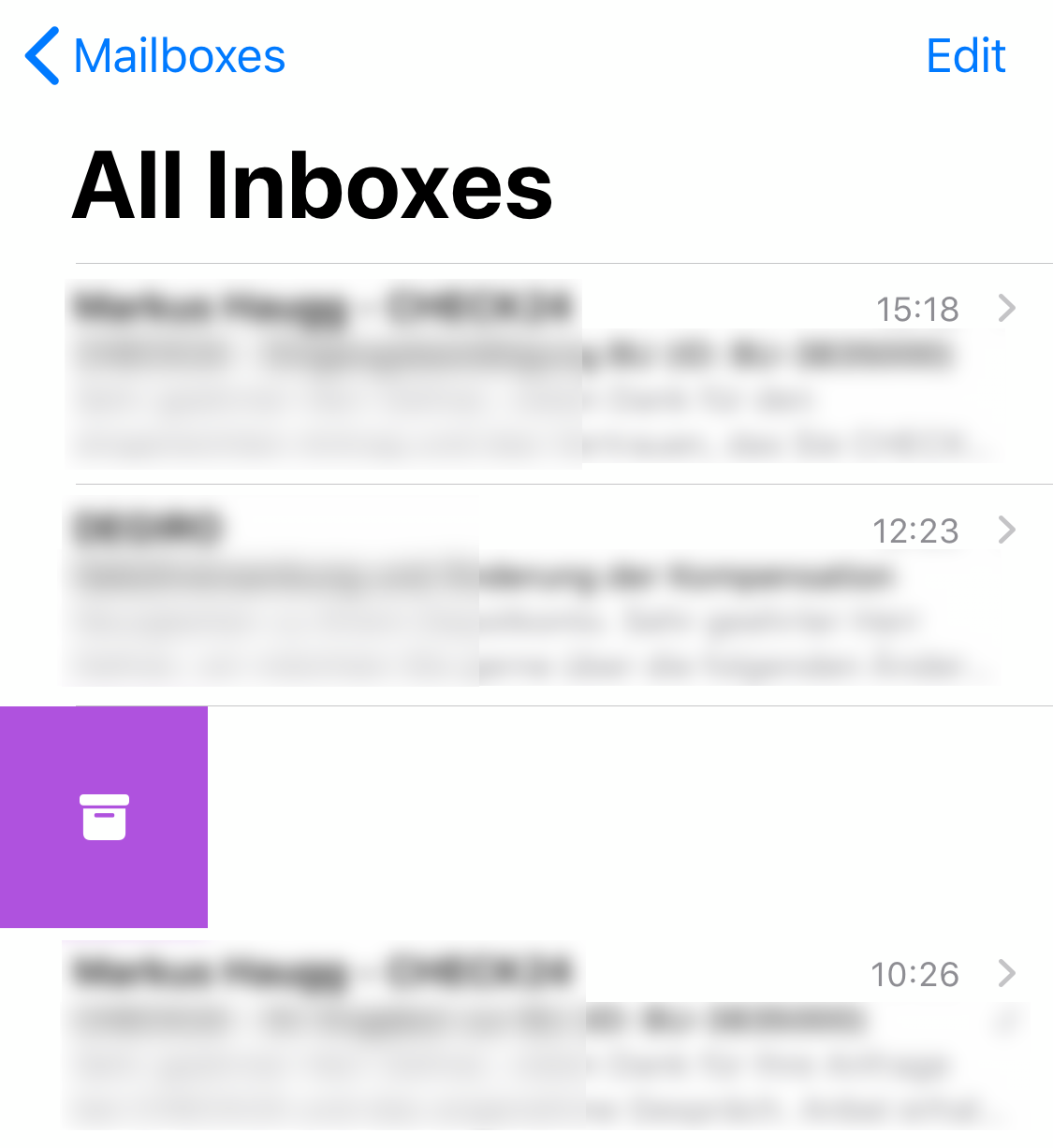
New privacy feature in iOS 13, the invisible email.
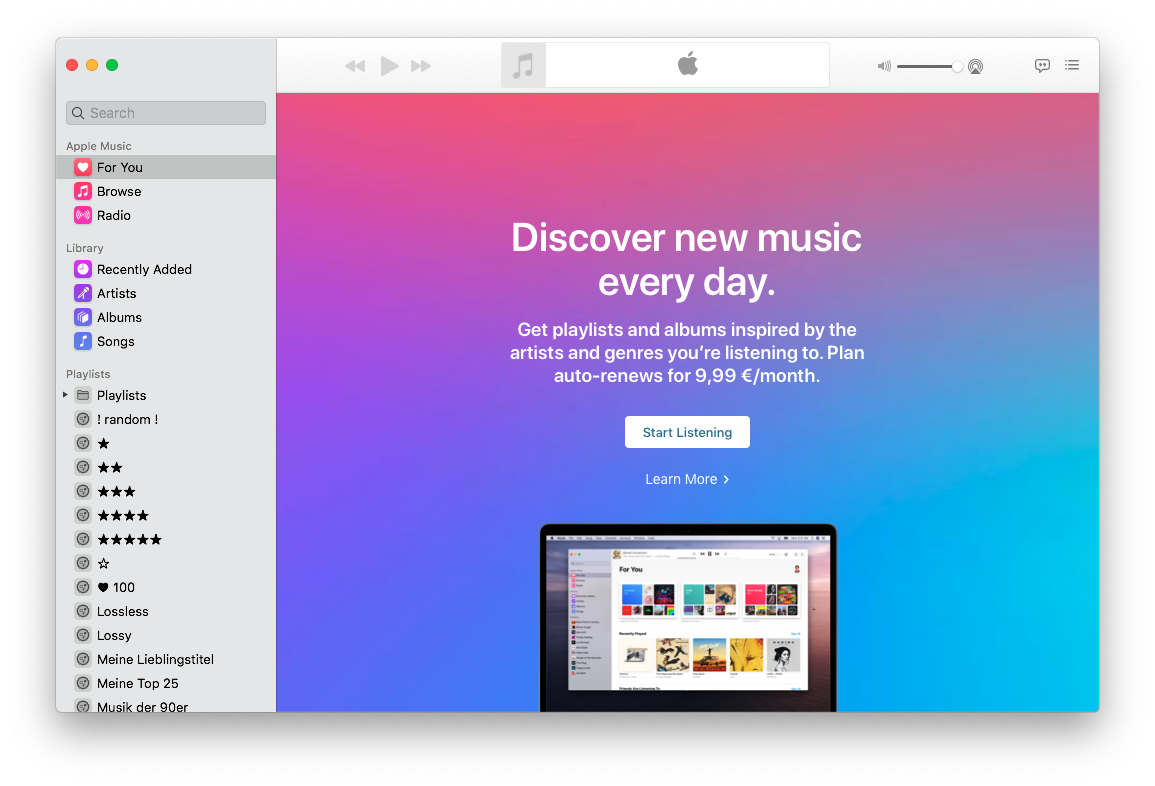
I’m a paying customer and already signed in, but yet I still have to read through the offer again and acknowledge once more that I’m ready to spend these 9.99 Euros every month. Not that I have a choice, as the only other button is a “Learn More” link.
Clicking on the “iTunes Store” in the Music.app sidebar changes the view to be a random Smart Playlist. Clicking it again will actually navigate to that Smart Playlist.
An imaginary reader might ask: “But how do you access the iTunes store then?“
I’m still investigating.
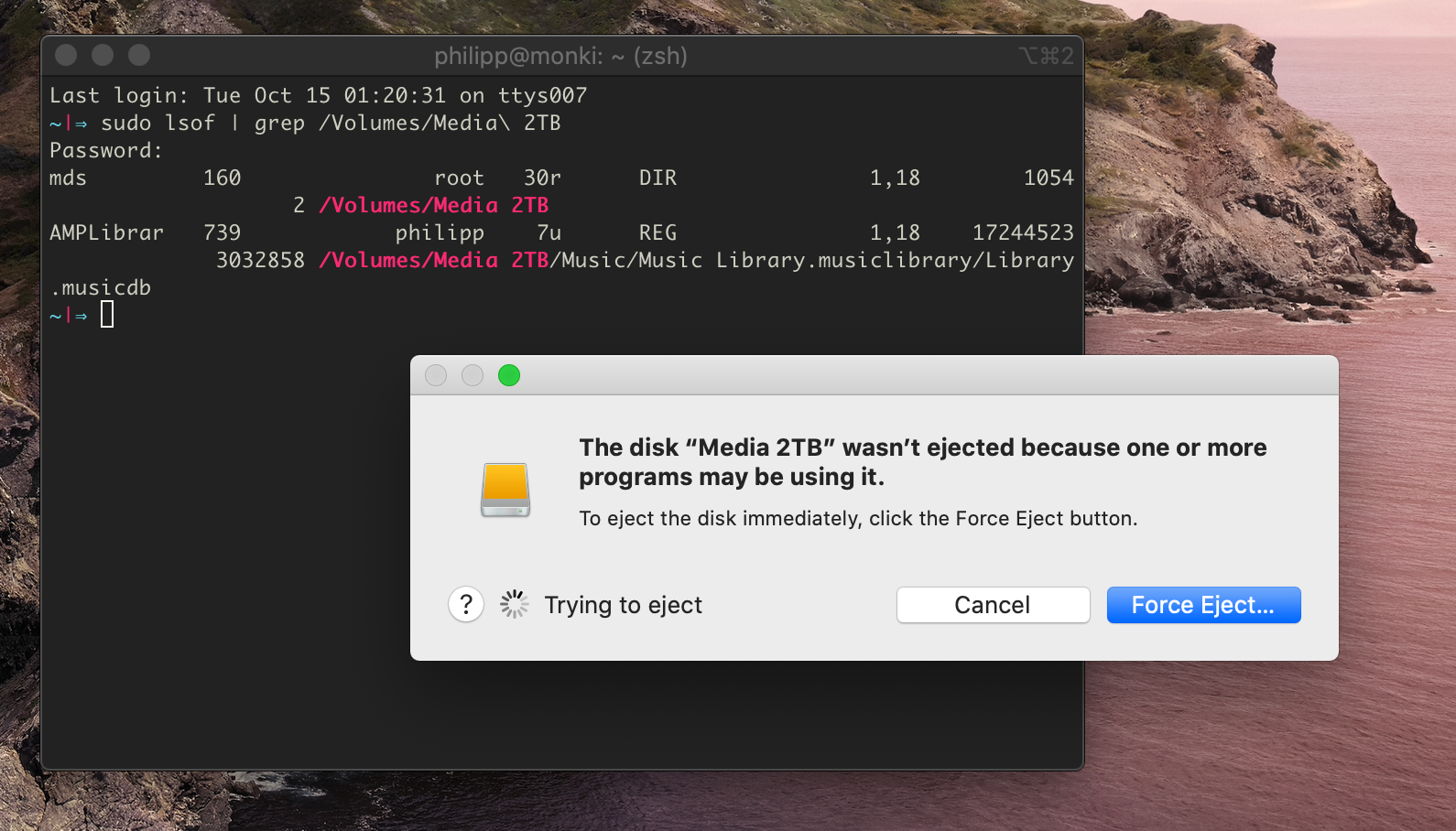
Storing your Photos.app library on an external disk, that you maybe want to unmount from time to time, was always really annoying. It’s constantly “analyzing” pictures for faces or transcoding videos even if you quit the app.
What’s new is that now the new Music.app that ships with macOS Catalina has the same behavior as apparently the AMPLibrary needs to do important things all the time now.
I guess I’ll just get used to “Force Eject”.
If you want to delete multiple playlists at once you have to right click every single one of them. Selecting multiple playlists with shift or cmd doesn’t work.

My mid 2014 MacBook Pro—while generally working very well for it’s age—is annoying me a little for the past year.
There seems to be an issue with the USB power supply where it’s not providing enough power for a SSD attached via USB. This only happens after it went to sleep once, and only if a peripheral device demanding more power was attached before.
It goes like this: After restarting the laptop I’m attaching the SSD to the USB port on the left side of the MBP and it works fine. Then I put the laptop to sleep, wake it up again and the SSD is not getting mounted. I plug it into the port on the right side and it works.
Now if I put it to sleep and wake it up again the port on the right is also not providing enough power any more. If I test the one on the left side now it’s also still not working.
The only solution is—as so often—to restart.
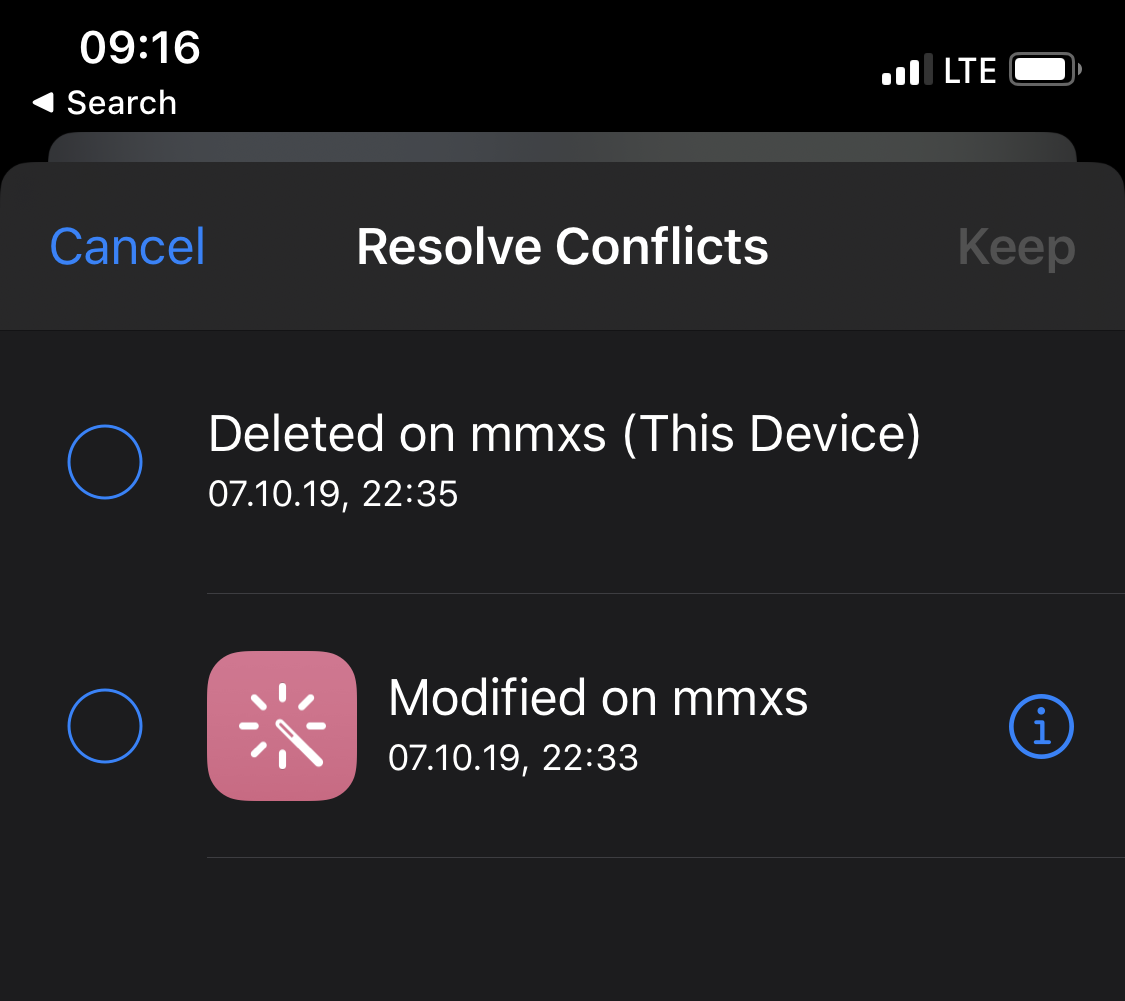
Today I was wondering why there was an unnamed new shortcut in my Shortcuts app. I had played around with an idea for a shortcut a few days ago, but I always delete such experiments afterwards. Maybe I forgot this time? Well, upon trying to open it, I was greeted by this overlay. I didn’t even know this UI existed until today. A version conflict in iCloud sync data. Is this something generic and handled by iOS for any app using that API? Or specific to Shortcuts?
Anyways… what is the actual conflict here? I edited it… and two minutes later I deleted it. On the same device. But apparently only one of them is this device. Or does it just not show that helpful hint for the other entry due to space constraints?
Oh, and remember that classic zinger about Windows? “To shut down, you have to click Start first” – haha, gotem! Well, to actually delete this shortcut, I have to tap on “Keep”.
The sharing function of Notes.app was never really a good experience but apparently now it just doesn’t work any more. Going through the invite flow for sharing via link, adding a person’s email address and clicking “Invite” doesn’t work either.
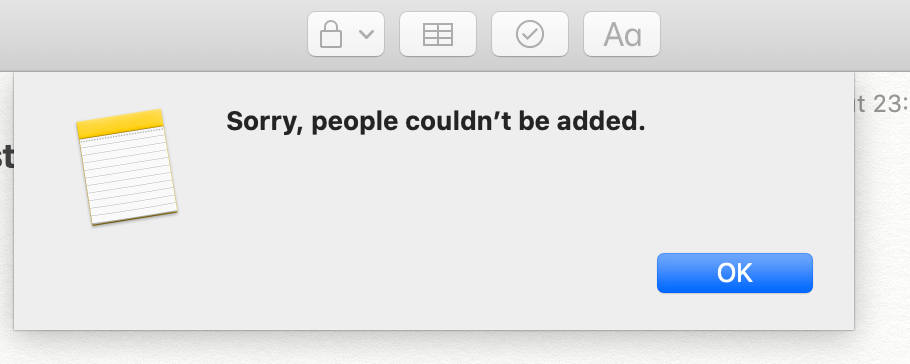
This all with a very actionable error message!
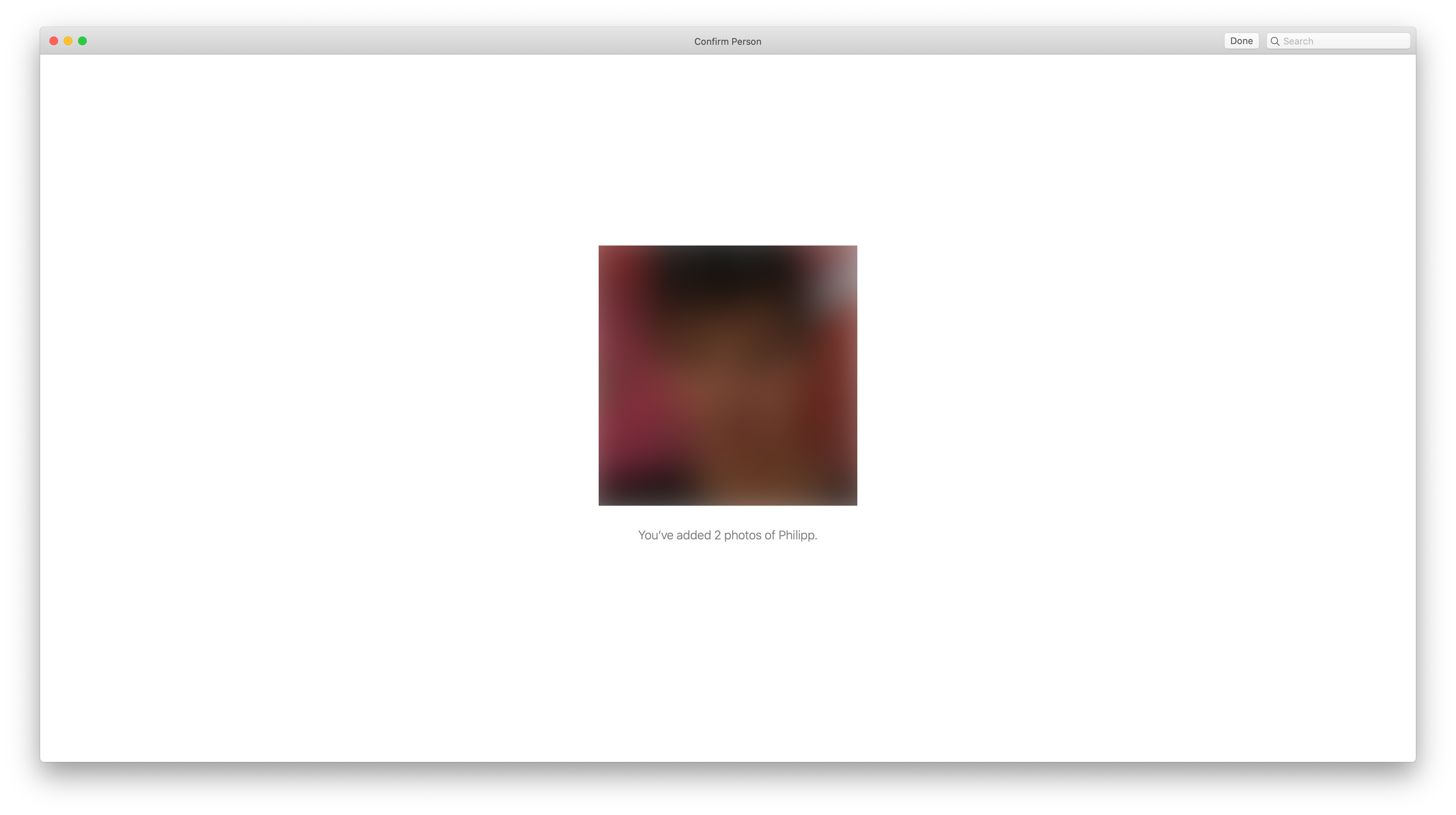
There are some kind of apps that you always run in full screen, one of these would be apps that deal with your photos or videos. It’s just nicer to see them on the big screen, especially with the new and interactive photo stream in the latest iteration of the macOS Photos.app (It’s even running in full screen on their marketing material).
One of the many rough corners is still the “People” section of the app that allows you to tag people in pictures. I’m always baffled how this can be the main interface for tagging people. Can you see that tiny “Done” button up there in the menu bar? This could be so much nicer and fun to use.