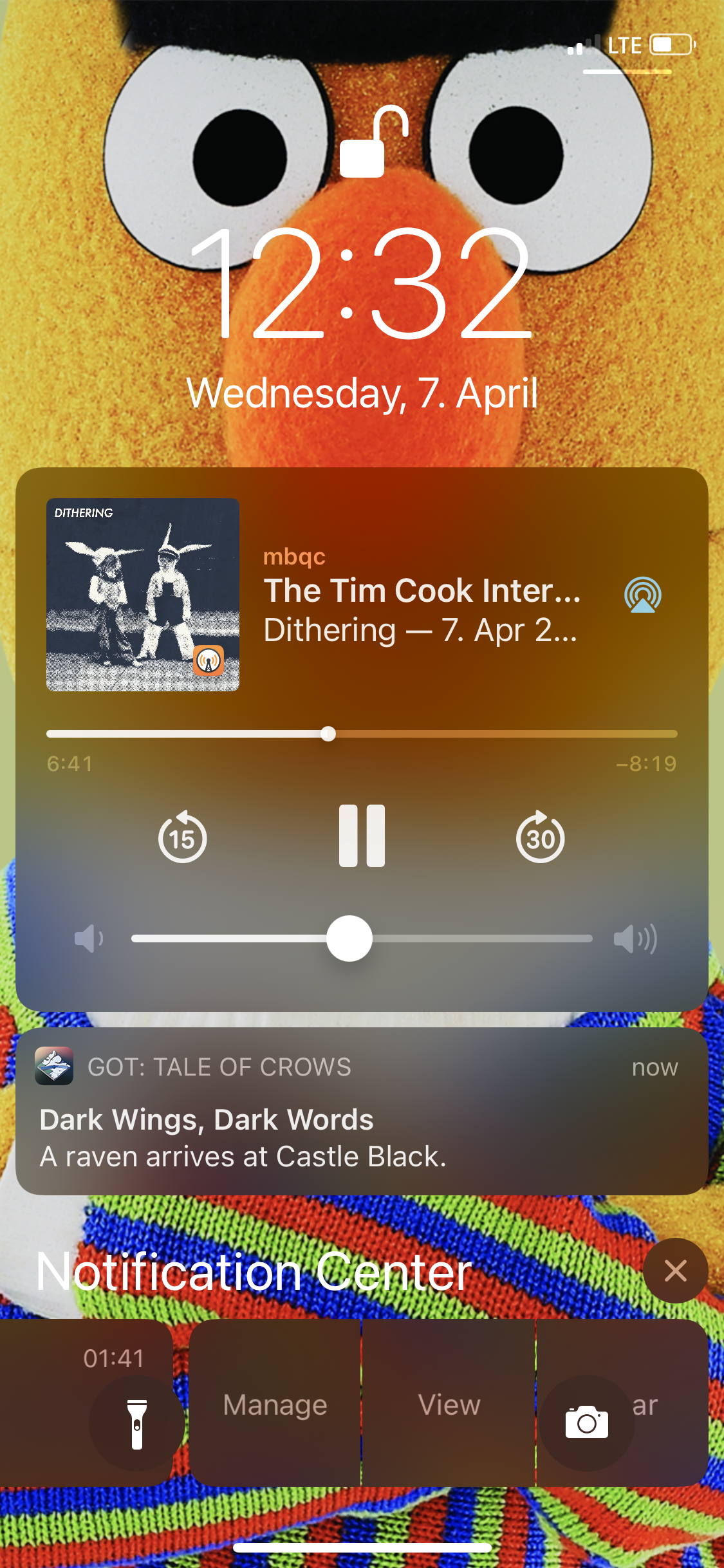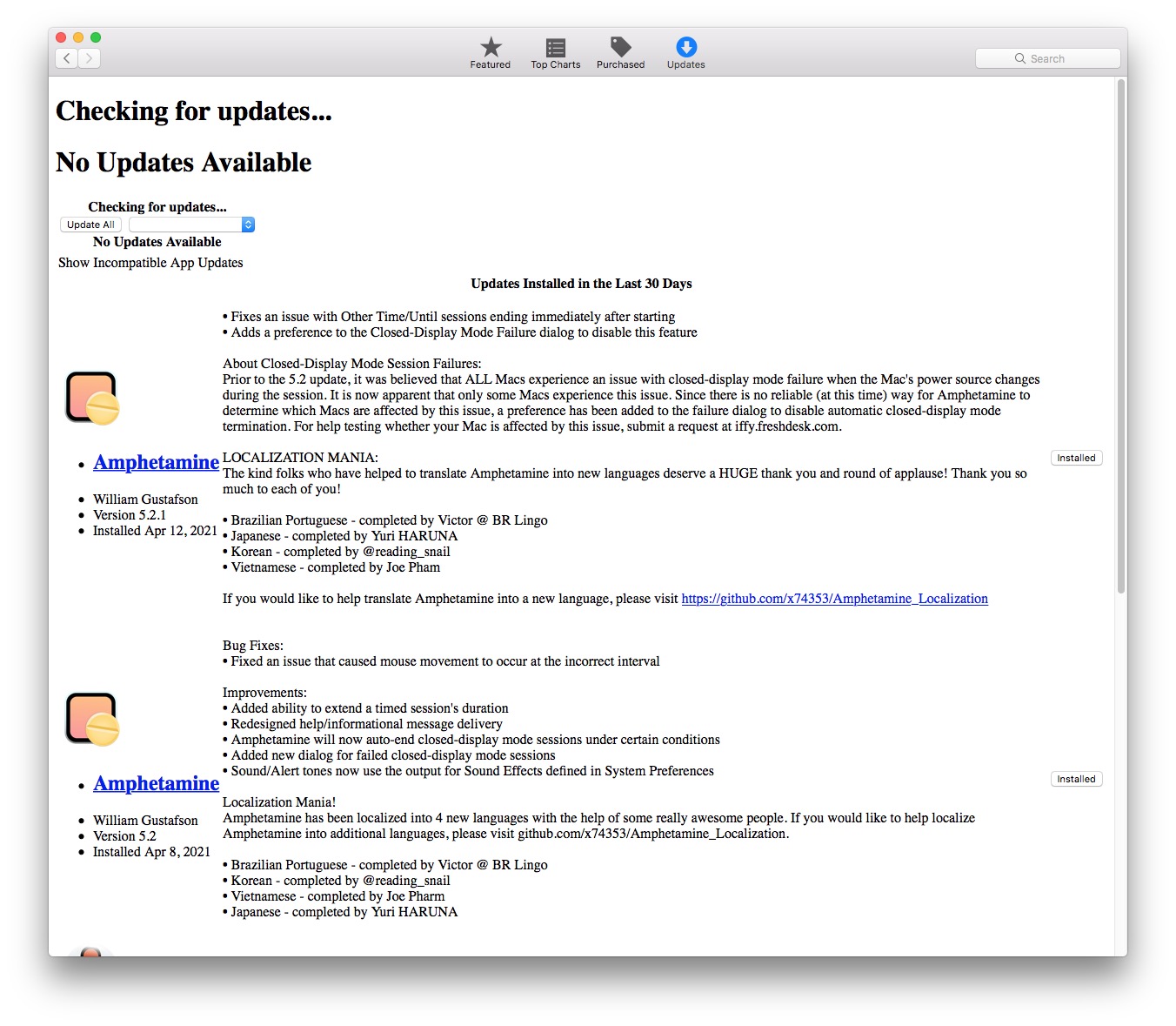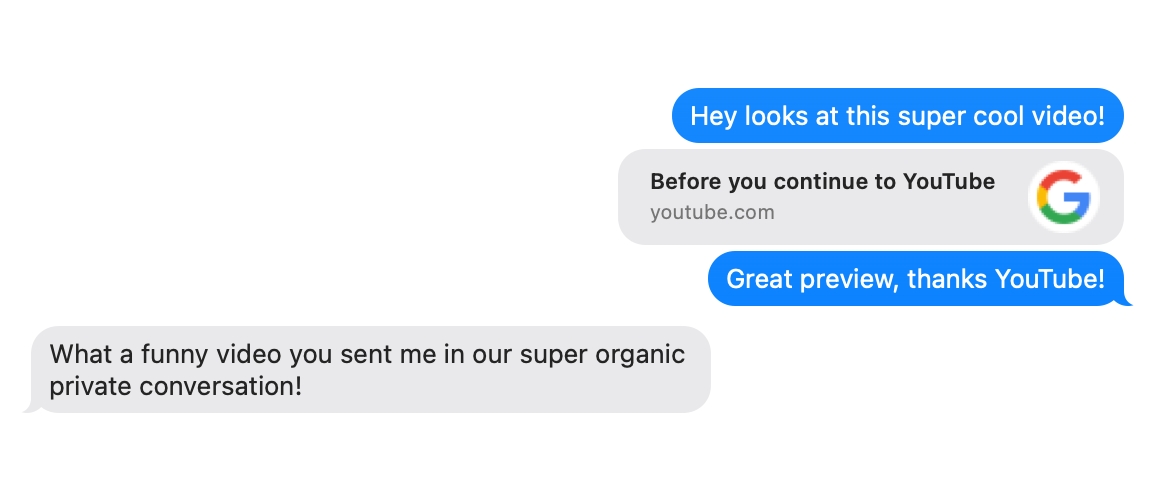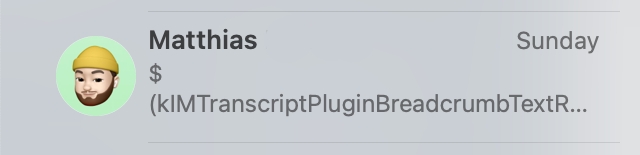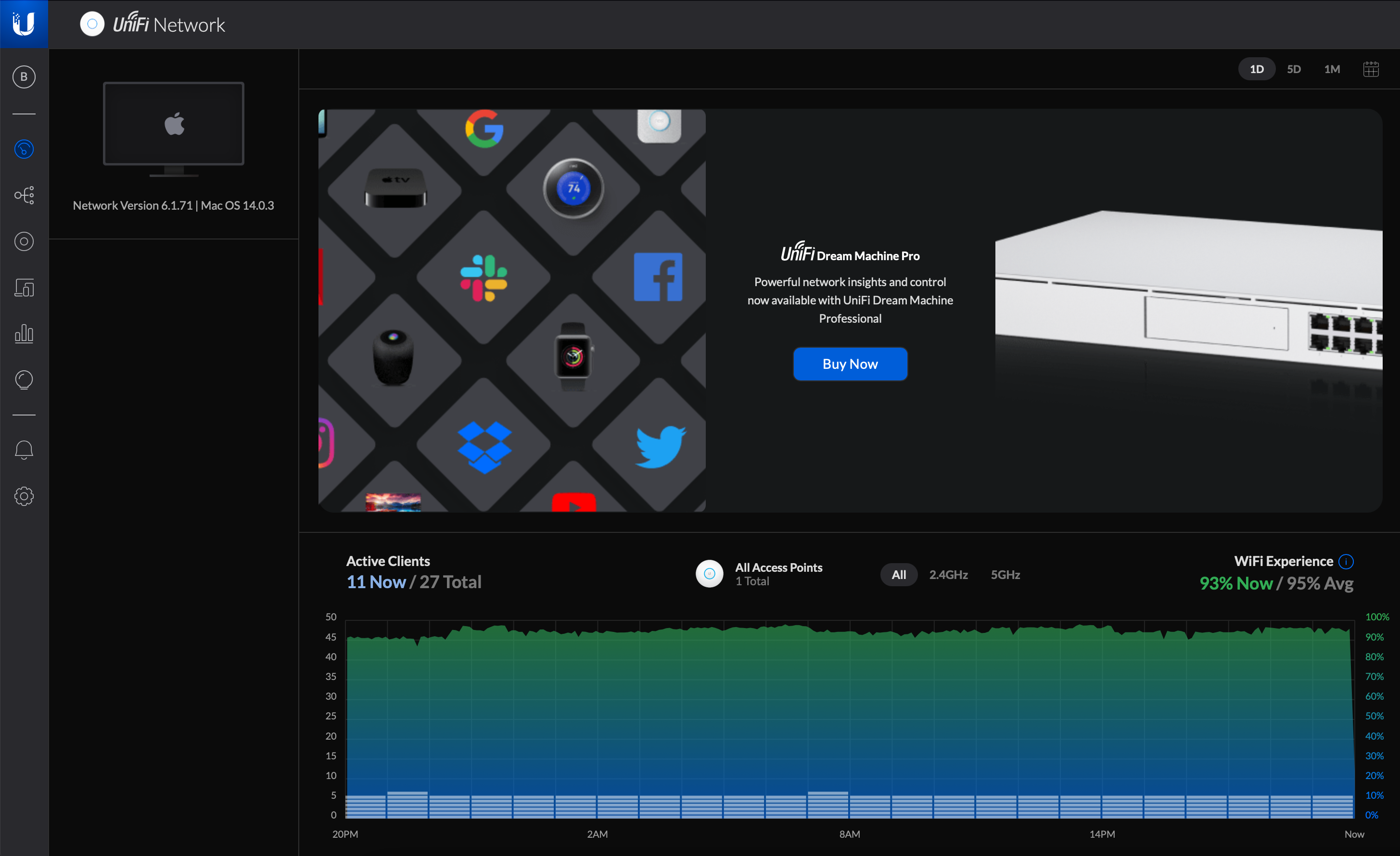I haven’t been a fan of Google’s (web) design language for about a decade now, and usually I describe it as all of their products looking like the CSS hasn’t loaded yet. Leave it to Apple, master of native apps and last bastion against the onslaught of shitty webapps, to show me what it really looks like when the CSS is missing.
Probably just trying to align the platforms better, though.
Thanks for the screenshot, Peter! He writes:
All 3 other tabs (Features, Top Charts & Purchased) look just fine.
Only Updates appears to be missing the required CSS
It happened suddenly and no one was able to relate it to a specific event or date.
FWIW, updating still works fine.
Michael Tsai seems to have run into the issue as well.