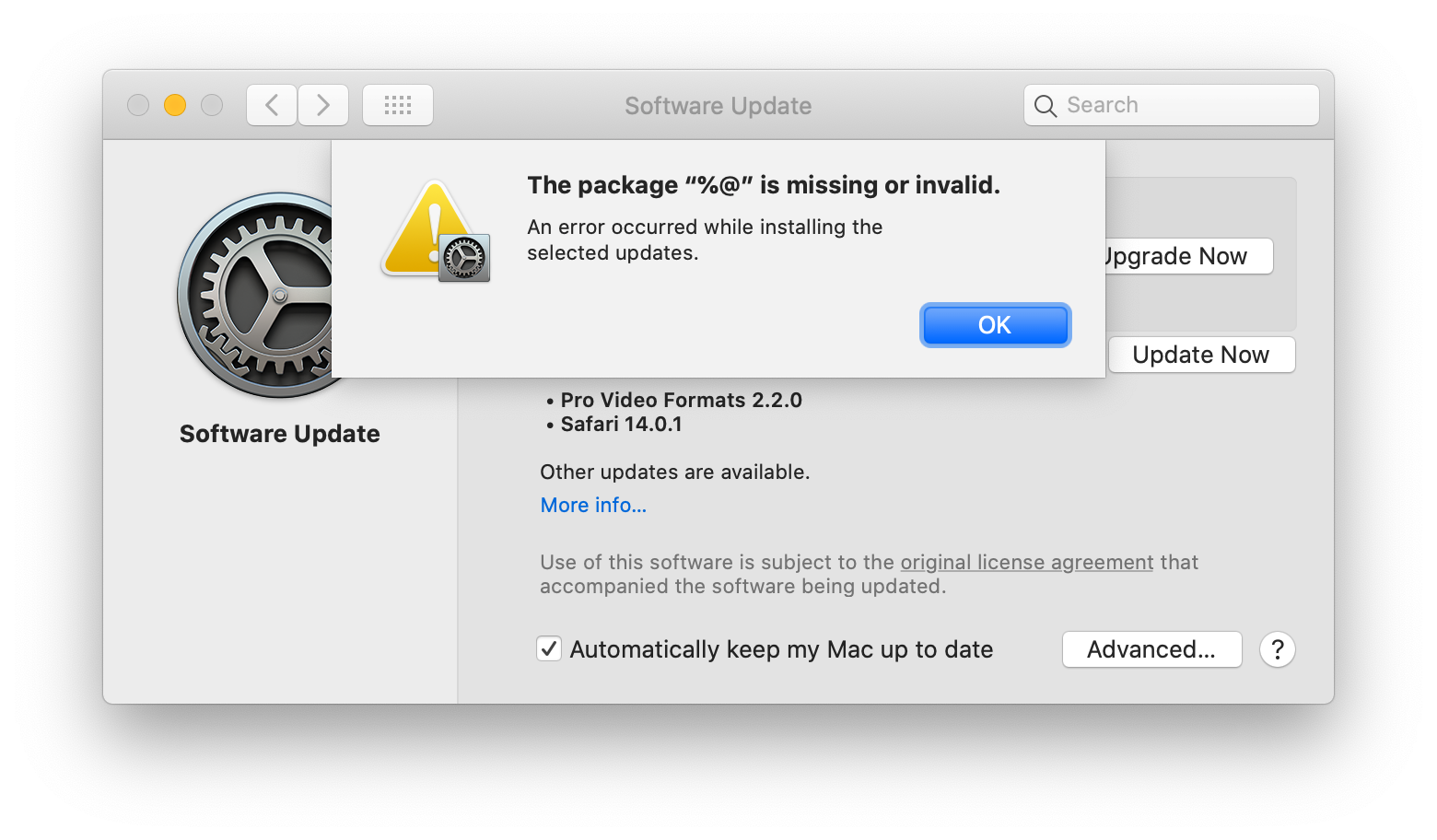
OK
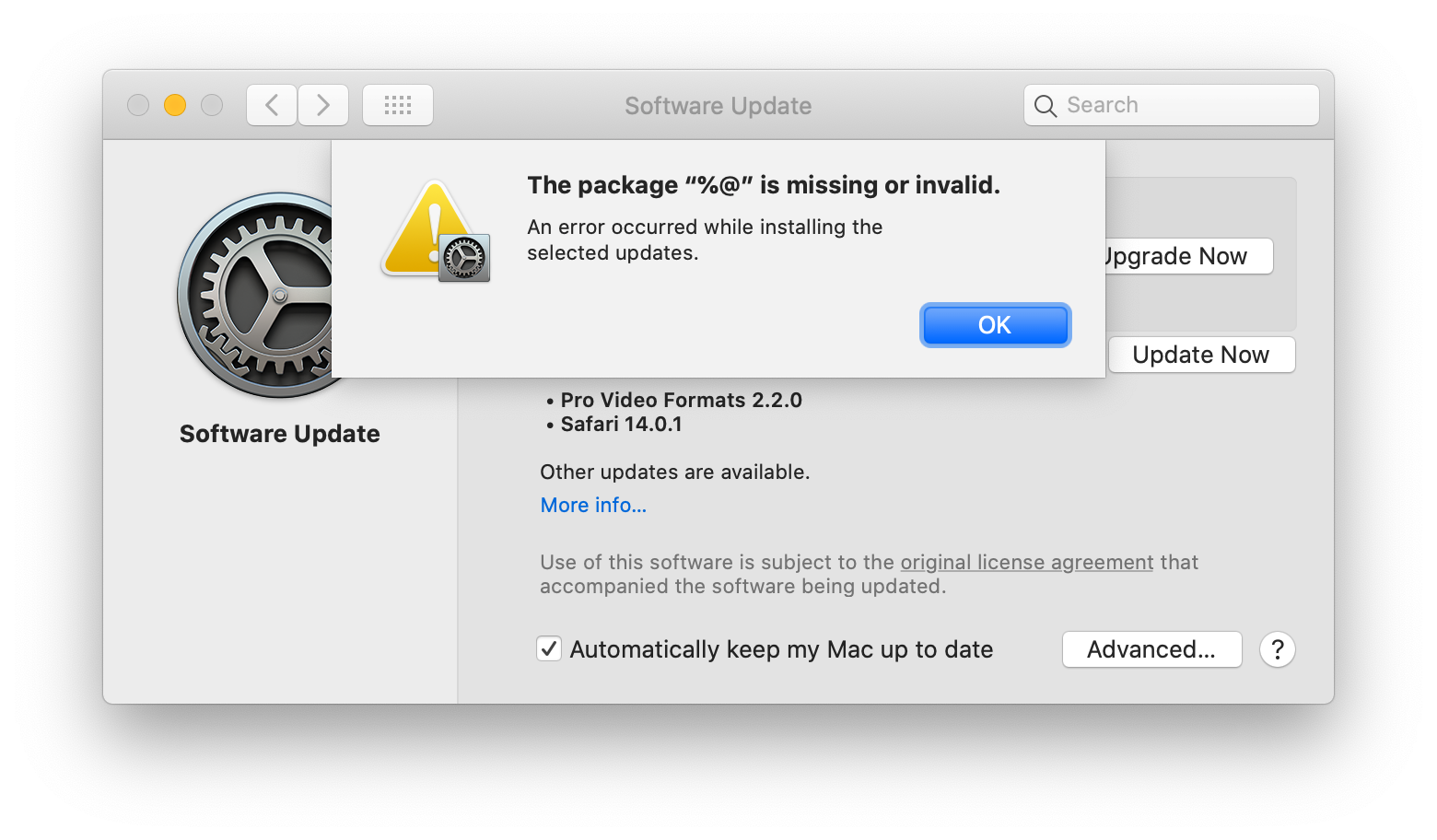
OK
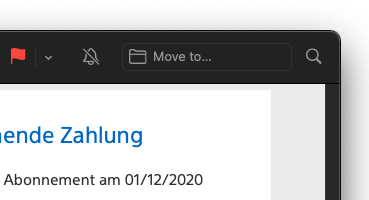
You know, when you put an UI element that looks like a text input right next to a search… icon(?!), I will click on that “text input” and start entering my search term. Sure, you could say I’m an idiot, it is clearly labeled and I could have seen that it is not a text input and not related to the search icon.
But you could also just follow UX conventions that we have trained people to expect and understand for decades instead of giving your native apps the usability of a shitty startup grade webapp.
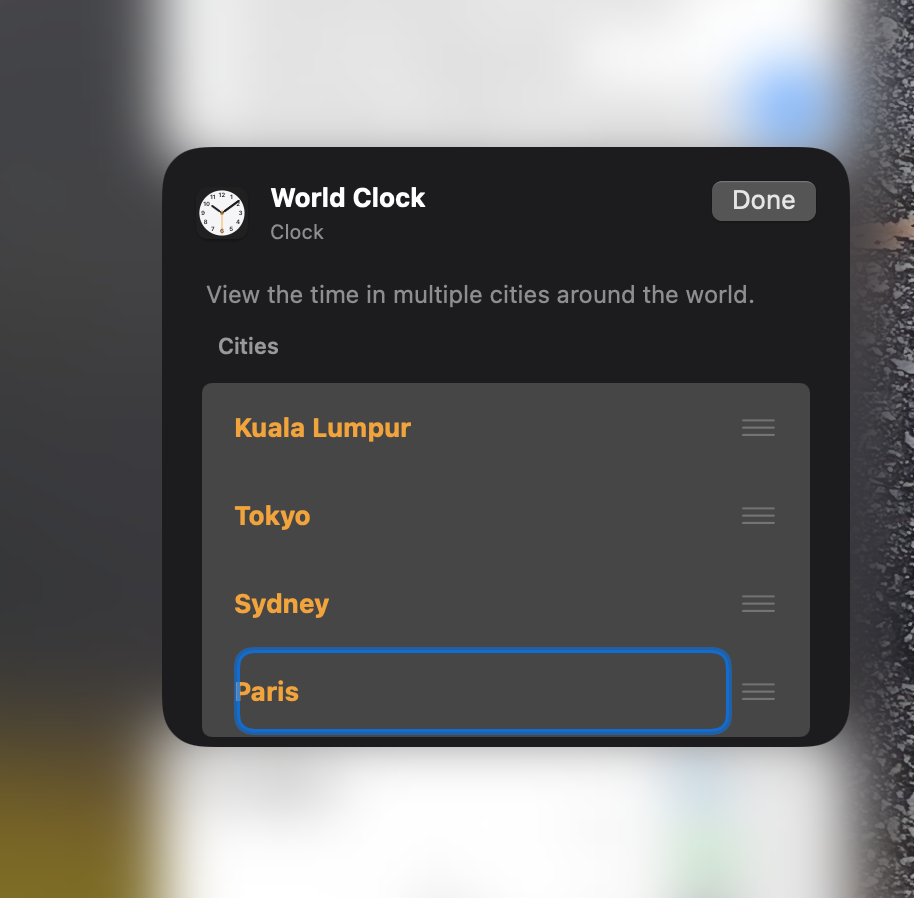
“For you to sleep well at night, the aesthetic, the quality, has to be carried all the way through.”
― Steve Jobs
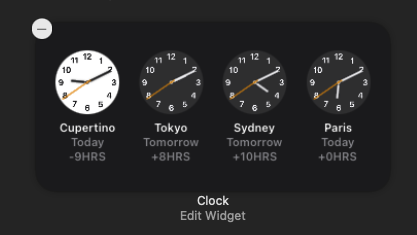
Where do you think you have to click to “Edit Widget”? (Bonus challenge: Clicking in the wrong spot exits “Edit mode” entirely and you have to start from the top!)
So many options and yet they are all the same.
Bonus bug: Nothing happens if you click on the (Messages.app) notification. Clicking on any other notification opens the corresponding app as expected.
(Feedback submitted: FB8897083)
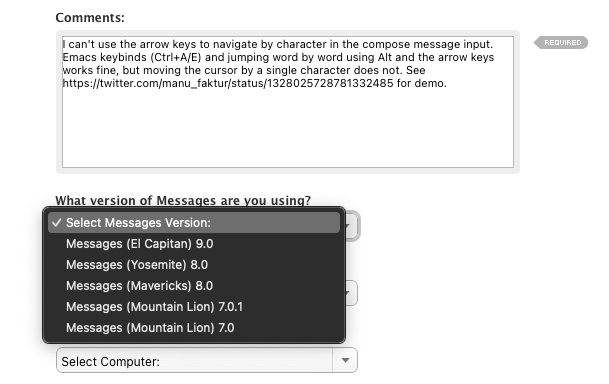
Trying to report a bug in Messages version 14, the latest and greatest one from Big Sir.
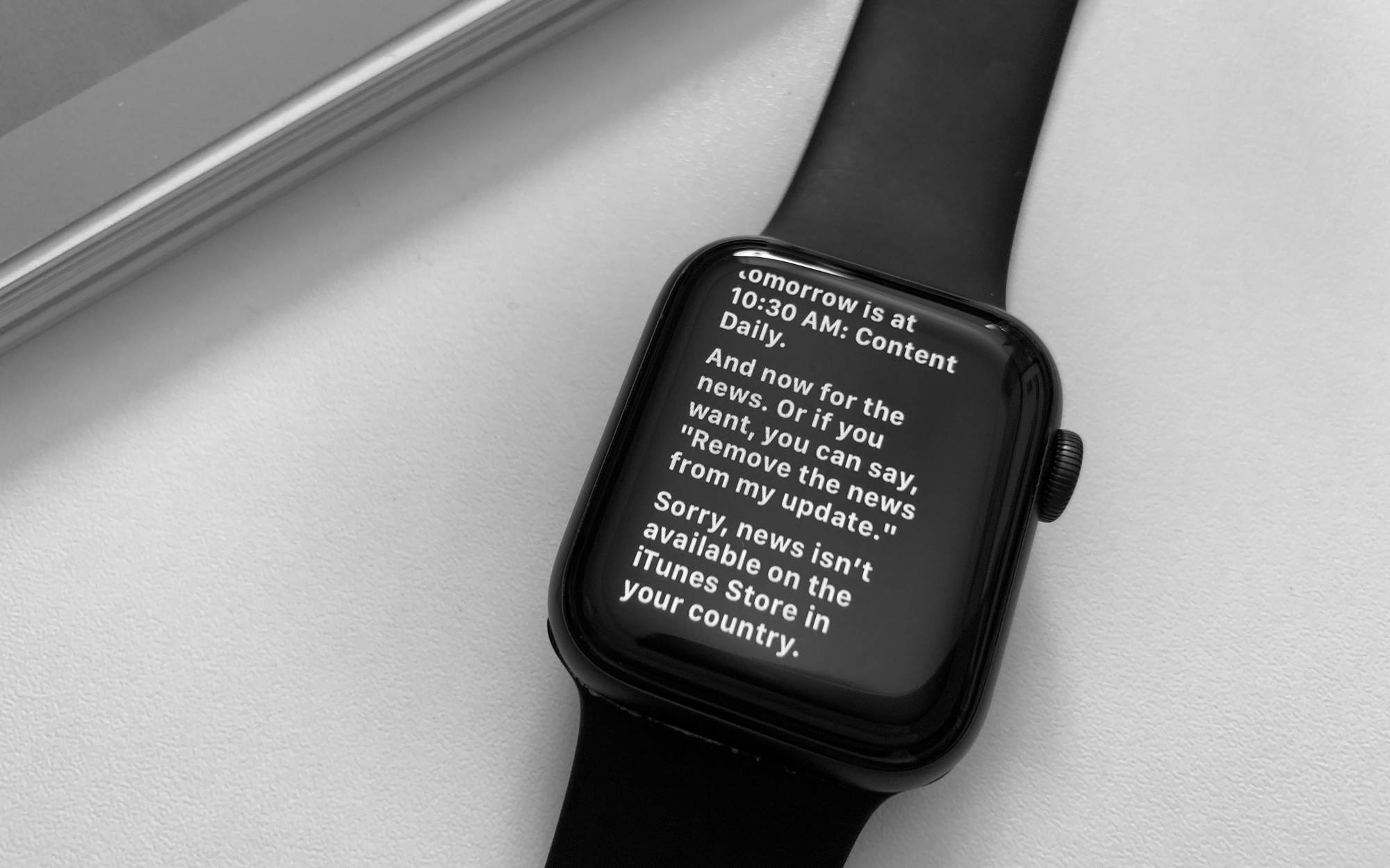
“Hey Siri, what’s my update?” is a new feature that should in theory give you a quick rundown of the weather, your calendar events and the news.
Asking Siri the question 5 times in a row results in:
Just the level of unpredictability we came to expect from Siri.
Speaking of text selection shortcuts, you know how on iOS you can select a word by double tapping it? Or apparently the first two words at once by double tapping on one of them when they are at the beginning of a sentence for some reason beyond my understanding.
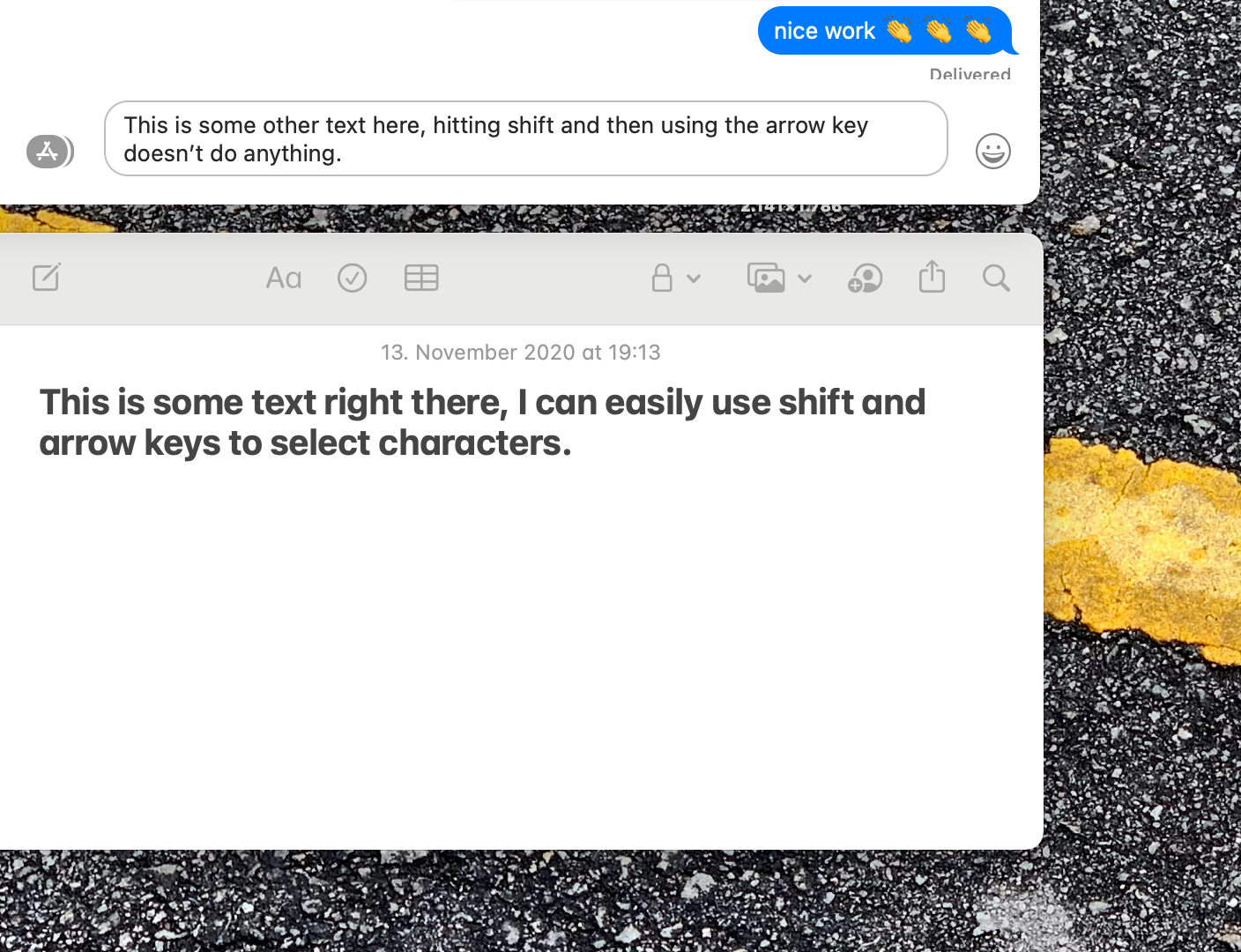
Looks like Big Sur (I was suspecting Catalyst but it works fine in the Podcasts.app) is breaking default macOS shortcuts. In the official list, text selection shortcuts like the following are listed:
If you try to use them in the new Messages.app they don’t do anything. It’s working perfectly fine in the old Messages.app on Catalina.
(Feedback submitted: FB8895454)
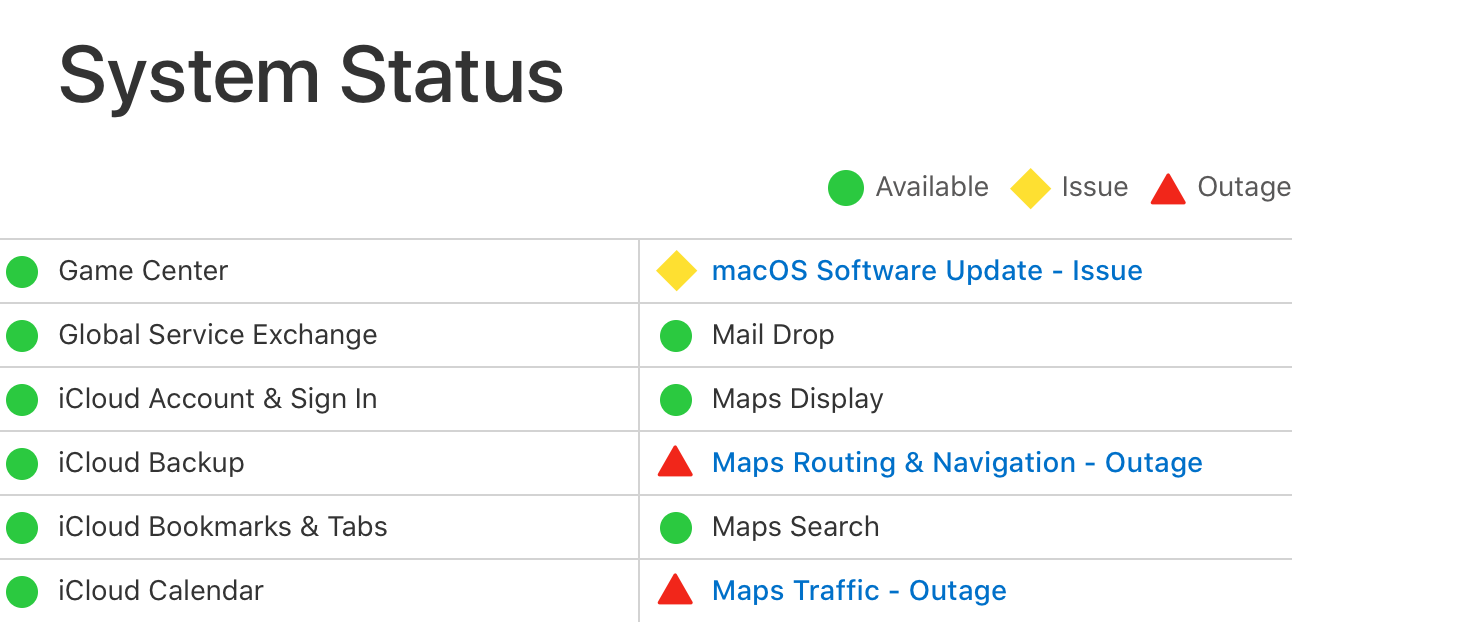
If you are running macOS you also run a service called trustd which is verifying the signature of installed apps. This service is calling ocsp.apple.com which is currently down, possibly related to the (also not accessible) software update service.
Result: Apps take minutes to start, your Mac grinds to a halt with no indication what’s going on.
Workarounds proposed on Twitter include pointing ocsp.apple.com to localhost.
It just works!