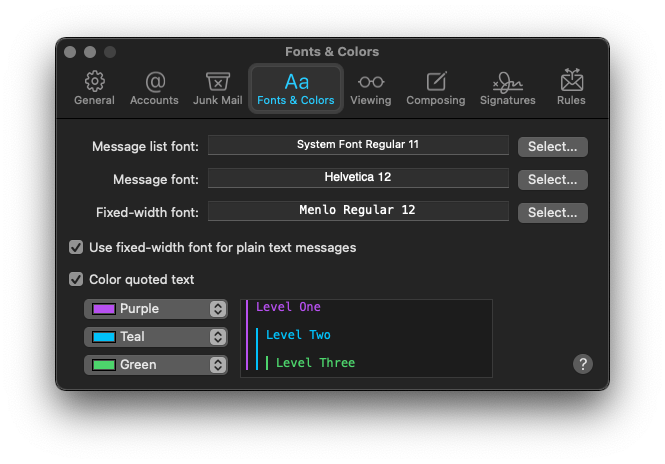
See that “System Font Regular 11” setting? Change that to something else (No, don’t actually!) and then try to change it back. Do you know how to? I certainly don’t have “System Font” in my font list. And there is no “Reset to default” button.
That whole dialog is an absolute mess, let’s start with the three font selections:
- “Message list font” is obviously for display purposes only, it’s the font used in your message list. So far, so good.
- “Message font” is the font in which messages themselves are displayed, then? Yes, but not just that. It’s also the font in which you compose new messages. (What’s that I hear you say? There’s a dedicated “Composing” settings tab? I know, isn’t that crazy?)
- “Fixed-width font” is the main reason why I would never have guessed that these settings also apply to composing messages. (Other than the fact that you never compose a new… message list.) The entire point of a fixed-width font message, aka plain text email, aka the only good kind of email, is that I literally can’t control the font of it.
To be fair, the help article about that part of the dialog is excellent and states all that very clearly. Where it really loses me is the checkbox for “Use fixed-width font for plain text messages”.
Apple seems to have a different definition of “plain text email” than I do. I’m a technical person, to me this is a very simple, technical and binary difference. An email is either plain text, or it is not, and this binary choice is one I make as the user. They seem to partly agree – I can choose between “Plain text” and “Rich text” as my default “Message format” in the “Composing” tab. When composing a mail, the “Format” menubar item has a menu item “Make Rich Text” (or “Make Plain Text”, of course).
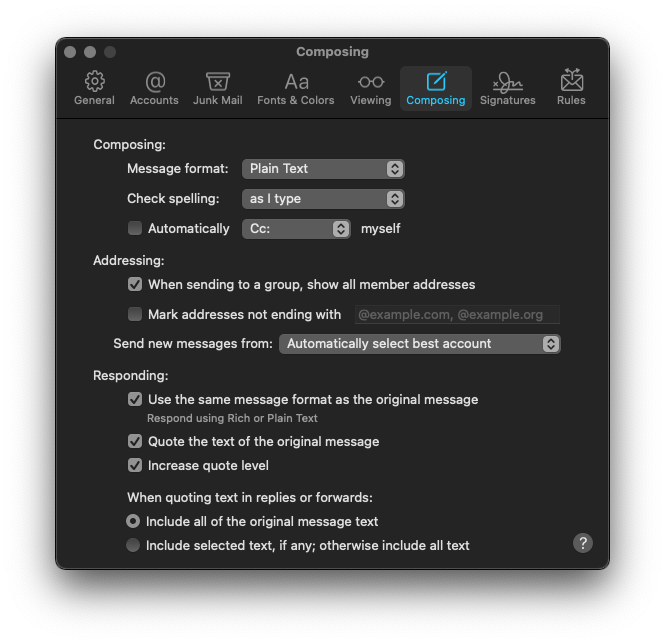 What you select there, and more importantly what you see in your compose window, doesn’t necessarily reflect what you’re going to send, though.
What you select there, and more importantly what you see in your compose window, doesn’t necessarily reflect what you’re going to send, though.
You can make a simple experiment: Open a new message, and type “Hello”. Make sure it is in Plain Text format by checking the “Format” menubar item. Now open the “Fonts & Colors” settings and toggle “Use fixed-width font for plain text messages” on and off. The font of your message should alternate between your two font choices. The setting influences how the message is rendered while you compose it. It will send a plain text message in any case, because that’s the message format. So far, so good.
Now, change the message format to Rich Text. The font of your message should permanently change to the “Message font” setting, toggling “Use fixed-width font for plain text messages” won’t change it. Makes sense, because it now is a “Rich Text” message, and the setting only applies to “plain text messages”, right?
So what will Mail.app do in this case? It’s sending a plain text email. Even though you’ve explicitely set the message format to Rich Text. Test it and check the raw message source. It seems that as long as your message doesn’t contain any formatting, it will always send a text/plain email.
I cannot stress enough how much I need my communication tools to give me full autonomy and transparency into what I send out. Don’t get me wrong, I’m all for forcing plain text emails on people, but at least do it in a way that they can understand. I’ve spent almost two hours experimenting with these setting and trying to write it down in a way that was at least somewhat comprehensible (I know, I failed miserably), and I’m still only 99% sure I understood everything now. I’ve run my own mail_server_ for a couple of years with no troubles, but this dialog still makes my head spin.
Thanks RoundMidnight!