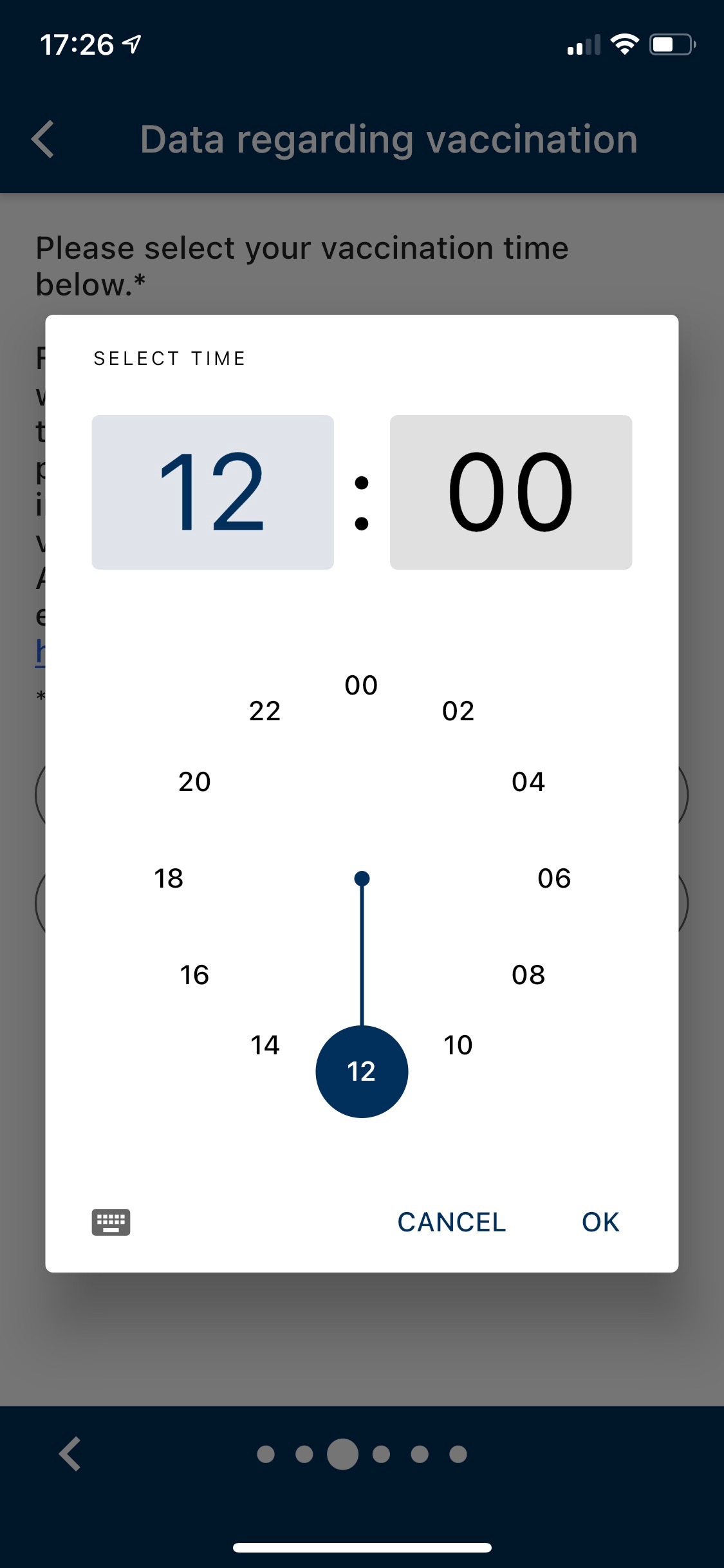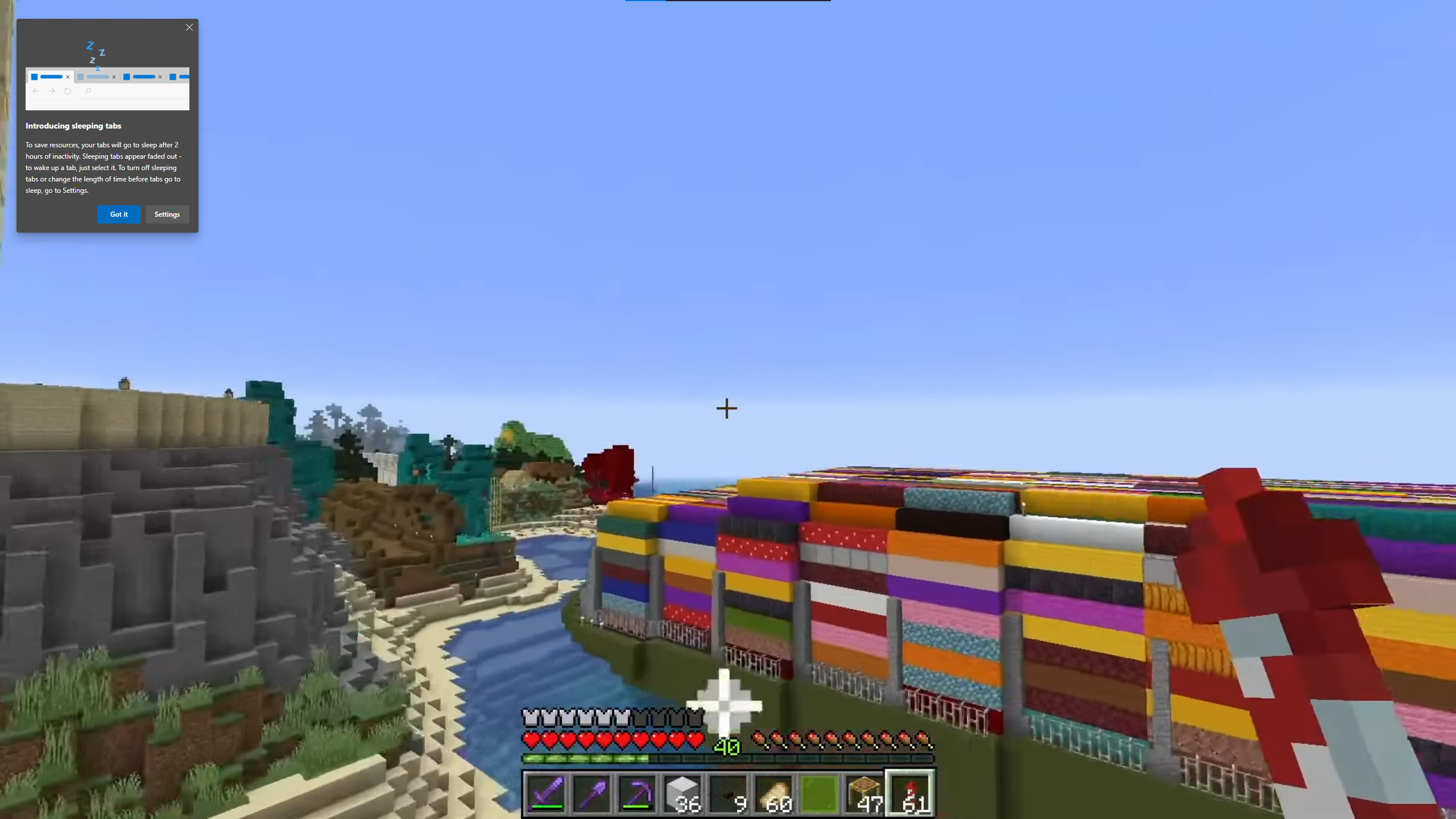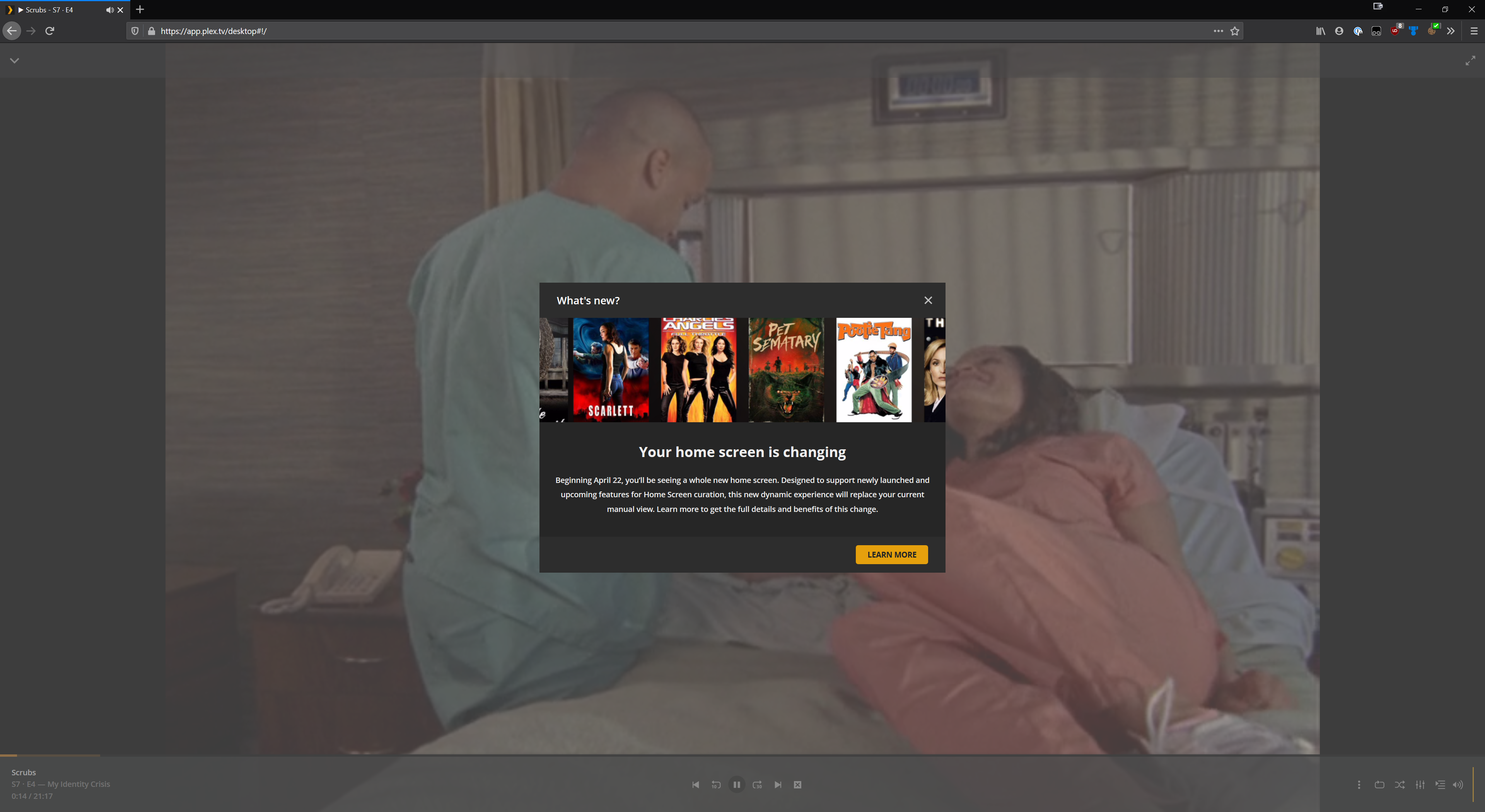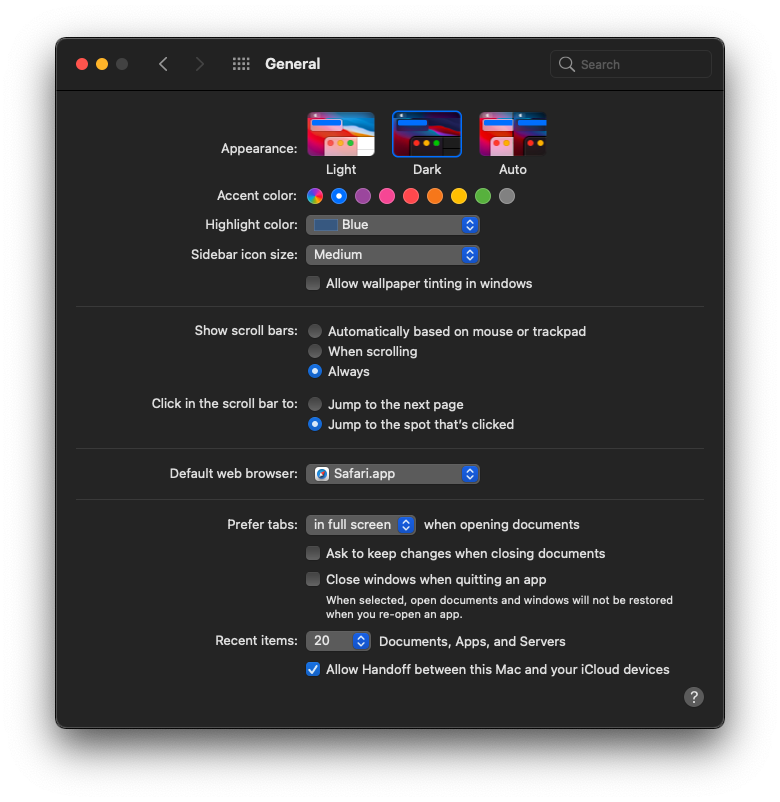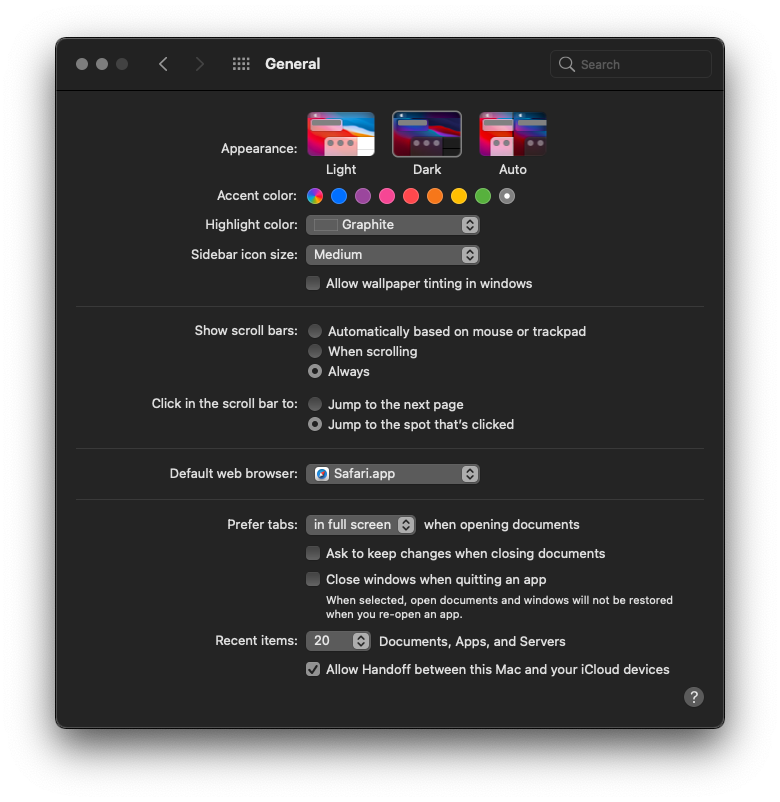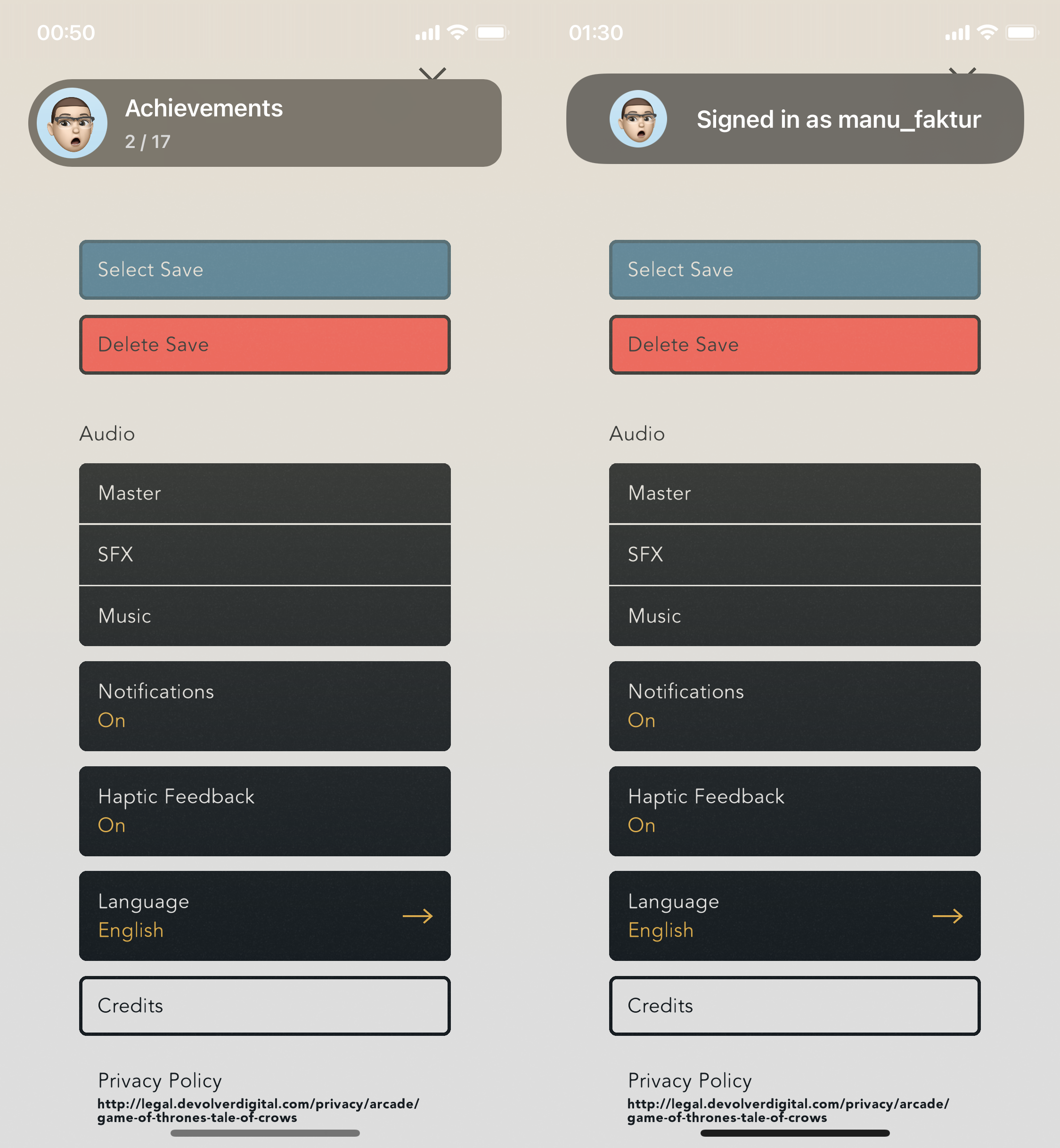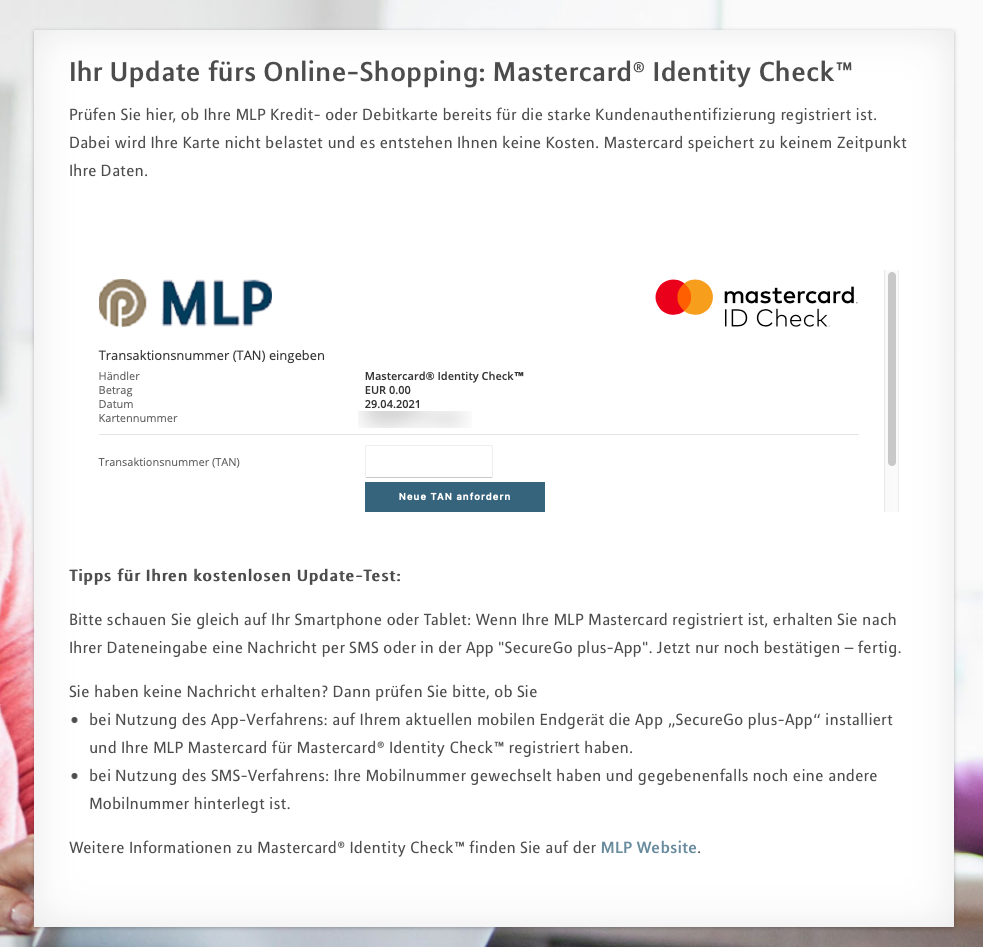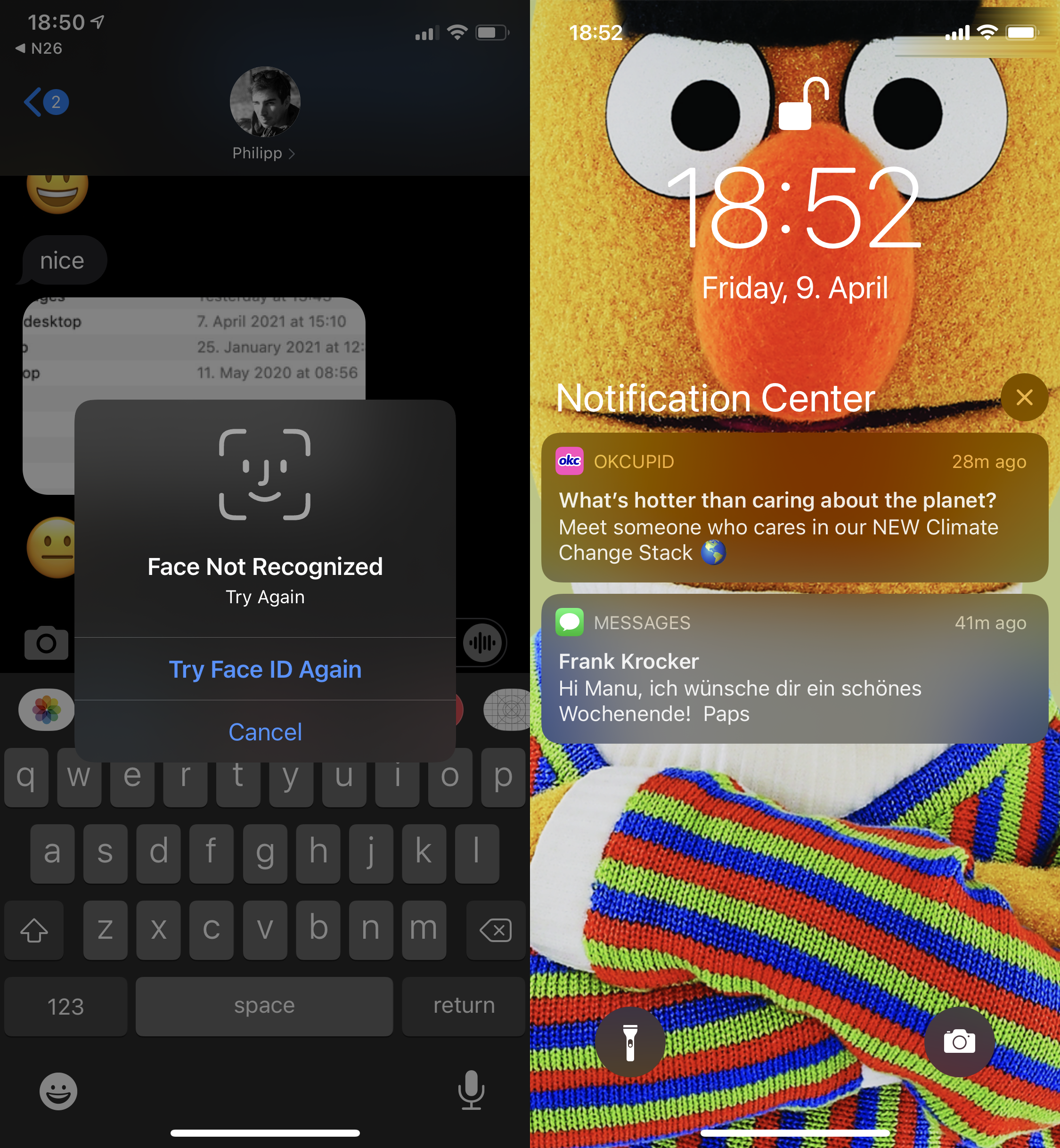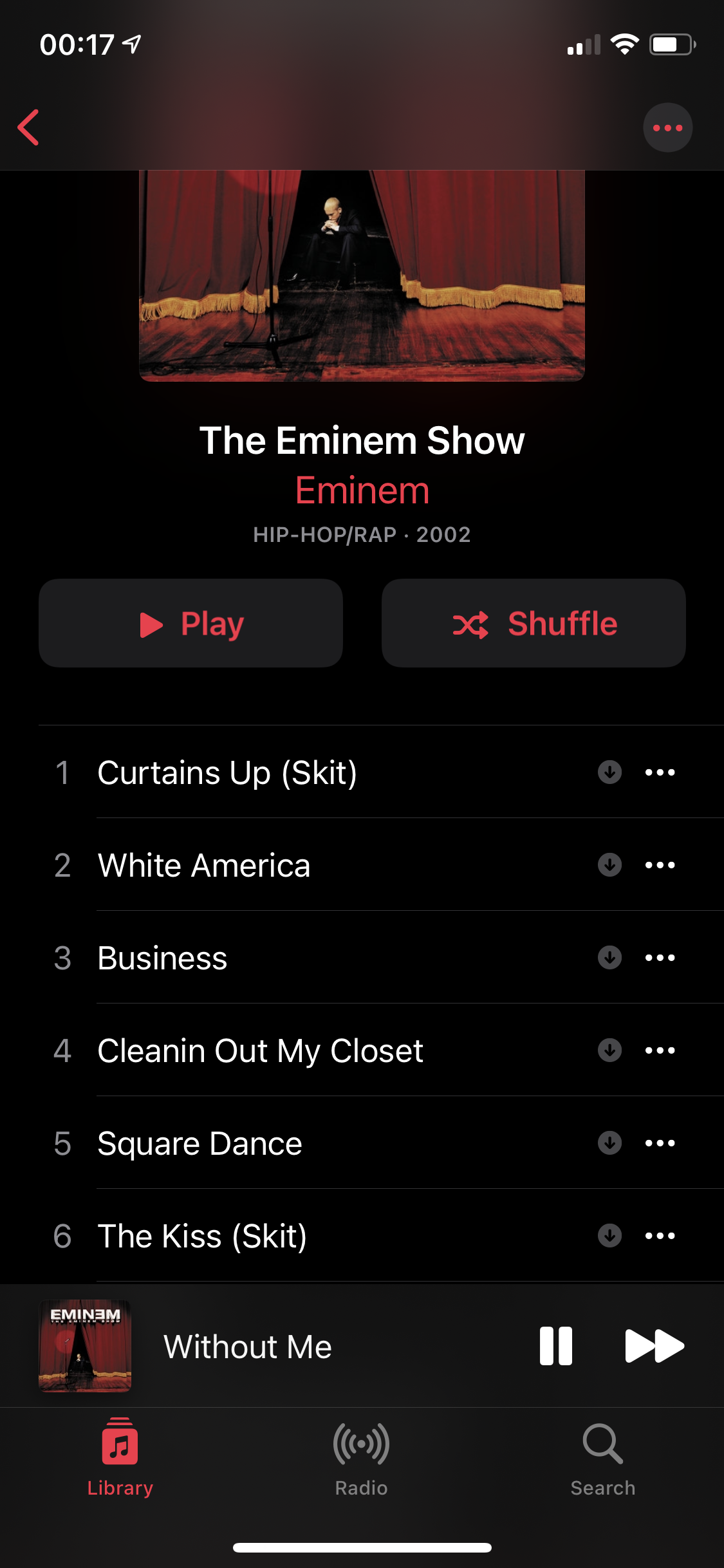
I heard that Music.app got better in iOS 14.5. Can’t remember where I read it, but it’s a lie. Why is there a “Download” button next to the “…” button on all of my tracks now? Oh wait, it’s not a button… it’s… information… I guess? Well I’m sure glad to know that every single track on this phone is “downloaded” to it, because how else would I know about that… as someone who doesn’t use Apple Music and exclusively syncs from my local iTunes library. I guess there really isn’t a single person left at Apple that still does so. Then again, the experience for Apple Music subscribers doesn’t seem to be any less shit, so who knows.
And of course, I’m still not able to navigate to the artist overview from that screen. Tapping “Eminem” does nothing. The tracks have “Show Album” in their context menu (even when you’re viewing that album), but not “Show Artist”. I can’t find it anymore now, but when I last complained about this, I think someone said it works for them – maybe with Apple Music, or with iTunes Match, or… dark magic.